
Bạn lo lắng về việc người yêu cũ đã xâm nhập vào tài khoản Facebook của bạn? Hay máy tính của bạn đã trở thành con tin của ransomware? Hay các Hacker đang chiếm đoạt tài khoản ngân hàng của bạn?
Bài hướng dẫn này giải thích cách bảo vệ bản thân bạn khỏi các Hacker, được viết cho dân không chuyên về kỹ thuật. Sáu Hacker chuyên nghiệp đã giúp tạo nên bài hướng dẫn này.
Bài này không đảm bảo bạn hoàn toàn an toàn. Điều đó không tồn tại trên Internet. Tuy nhiên, bạn có thể làm cho các Hacker và virus khó khăn hơn trong việc tấn công bạn bằng cách sử dụng các mẹo này.
Bây giờ, trước khi chúng ta bắt đầu: đừng trốn sau màn hình máy tính của bạn. Việc một Hacker nhắm mục tiêu cụ thể vào bạn là rất hiếm. Hầu hết các mối nguy hiểm xuất phát từ thực tế là nhiều người thiếu hiểu biết chung về Internet và máy tính sẽ dễ dàng trở thành nạn nhân. Vậy nên hãy tăng tốc bằng cách tiếp cận những thông tin quan trọng nhất nào!
Hacker là gì?

Hacker là những người thường khai thác các lỗ hổng trên Internet hoặc trong các thiết bị của chúng ta. Có khoảng hai loại Hacker: White hat và Black hat (mũ trắng và mũ đen). Những Hacker mũ trắng tìm kiếm (và thỉnh thoảng công khai) các lỗ hổng để khiến các công ty sửa lỗi, làm cho Internet trở nên an toàn hơn một chút, thường là một phát hiện tại một thời điểm.
Khi các phương tiện truyền thông nhắc tới Hacker, đó thường là Hacker mũ đen. Là những người không có ý định tốt, họ có thể đang tìm cách để ăn cắp tiền hoặc truy cập vào các thiết bị để theo dõi mọi người. Họ cũng có thể quan tâm tới các file nhạy cảm như những bức ảnh khỏa thân hoặc bản sao hộ chiếu của bạn.
Cũng có những Hacker cố gắng xâm nhập vào các thiết bị của người khác chỉ để… cho vui. Những người này (chủ yếu là trẻ tuổi) nghĩ đến việc hacking như một trò nghịch ngợm. Họ vẫn thực hiện điều đó nghiêm túc mặc dù động cơ dường như vô tội.
Cuối cùng, một số Hacker hoạt động thay mặt cho các chính phủ. Các Hacker được thuê bởi các dịch vụ ngầm hoặc cảnh sát là loại nguy hiểm nhất, nhưng không gây hại cho hầu hết mọi người. Họ thường hack những kẻ khủng bố, tội phạm và các thế lực thù địch.
Các Hacker thường xâm nhập vào thiết bị, máy tính và tài khoản trực tuyến của bạn như nào?
Các Hacker thường bắt đầu bằng cách đánh cắp mật khẩu của bạn. Thỉnh thoảng bạn chẳng thể làm gì nhiều về điều này. Ví dụ: nếu trang web mà bạn có hồ sơ hoặc tài khoản bị hack, các hacker có thể sử dụng mật khẩu của bạn tại trang đó và cố gắng đăng nhập vào các tài khoản khác của bạn, chẳng hạn như tài khoản Gmail.
Bạn cũng có thể đã vô tình cung cấp tài khoản của mình. Điều này xảy ra thông qua phishing (lừa đảo), một loại tấn công trên Internet mà tội phạm sử dụng để thử và nhận được thông tin đăng nhập cụ thể trong tay. Bạn có thể đã nhận được email lừa đảo trước đây. Đây có thể là thông báo giả mạo về tài khoản ngân hàng của bạn bị chặn hoặc lời nhắc về một hóa đơn không tồn tại mà bạn chưa thanh toán.
Các Hacker cũng sử dụng file đính kèm qua email. Khi bạn mở file đính kèm chứa virus, máy tính của bạn sẽ bị lây nhiễm. Phương pháp này thường được sử dụng để phát tán phần mềm ransomware: một loại virus làm cho thiết bị của bạn không thể hoạt động bằng cách khóa tất cả file của bạn. Sau đó các hacker sẽ yêu cầu tiền chuộc để đổi lấy việc bàn giao quyền kiểm soát các file của bạn.
Virus – còn được gọi là malware (phần mềm độc hại) – cũng lây lan qua các file tải xuống như torrent hoặc file cài đặt cho một phần mềm mà bạn muốn sử dụng. Bạn có thể nghĩ rằng bạn đang tải về một bộ phim hoặc một số phần mềm giúp cho máy tính của bạn chạy nhanh và mượt hơn, nhưng thực tế thì bạn đang gây nguy hiểm cho chính mình.
Một virus cũng có thể lây lan vào máy tính của bạn thông qua quảng cáo trực tuyến và các trang web đã bị hack. Ngay cả các trang web có thể đáng tin cậy cũng vô tình phát tán virus. Nếu bạn không cập nhật phần mềm và máy tính của bạn, bạn có nguy cơ bị nhiễm các loại virus này.
Các hacker cũng có thể lây nhiễm sang máy tính của bạn bằng cách sử dụng một ổ đĩa flash. Phương pháp này ít phổ biến hơn nhưng vẫn đặt ra một rủi ro đáng kể. Nó có thể là một ổ đĩa flash mà bạn vừa “nhặt được” trên đường hoặc ai đó đưa cho bạn. Bất kỳ ai có mục đích xấu có thể cắm một chiếc USB vào máy tính của bạn nếu bạn đã đi nghỉ hoặc vào nhà vệ sinh.
Những điều cơ bản

Giờ thì bạn đã biết Hacker là gì và các cách họ thường sử dụng để cố xâm nhập, bạn có thể bắt đầu áp dụng một số mẹo sau. Đây là những điều cơ bản: một danh sách đơn giản các biện pháp tất cả mọi người nên dùng.
Cập nhật
Nhiều người cho rằng việc cập nhật sẽ tốn thời gian. Trong một số trường hợp đó là sự thật, nhưng nó cũng là hính thức bảo vệ quan trọng nhất để sử dụng chống lại Hacker. Nhiều vụ hack thành công vì chúng khai thác các phần mềm lỗi thời chưa được cập nhật. Chúng chứa nhiều lỗ hổng bảo mật mà được vá thông qua các bản cập nhật bảo mật.
Phần mềm càng cũ càng dễ bị hacker xâm nhập
Phần mềm chạy trên tất cả các loại thiết bị: Windows hoặc MacOS trên máy tính hoặc laptop của bạn và Android hoặc iOS trên các thiết bị di động của bạn. Ngay cả router (bộ định tuyến) và các thiết bị thông minh khác trong nhà của bạn. Đảm bảo kiểm tra thường xuyên – mỗi tuần một lần – trong trường hợp có bản cập nhật cho thiết bị của bạn, hãy cài đặt chúng càng sớm càng tốt. Trong một số trường hợp, các bản cập nhật có thể được cài đặt tự động. Windows, MacOS và trình duyệt Google Chrome hỗ trợ tính năng này.
Việc cập nhật ứng dụng và phần mềm được cài đặt trên máy tính của bạn cũng quan trọng, chẳng hạn như trình duyệt internet, trình đọc PDF và Microsoft Office. Bạn sẽ thường nhận được thông báo nếu có phiên bản mới.
Mật khẩu
Ngày nay, bạn cần một tài khoản cho mọi trang web hoặc ứng dụng và tất cả đều yêu cầu mật khẩu. Chúng ta thường gặp khó khăn khi ghi nhớ nhiều mật khẩu khác nhau, vì vậy chúng ta thường sử dụng cùng một mật khẩu cho nhiều tài khoản.
Trong khi điều đó làm cho bạn dễ nhớ hơn, nó cũng rất rất nguy hiểm. Nếu một hacker có được mật khẩu Spotify của bạn, bạn sẽ không muốn hacker đó có thể truy cập vào cả tài khoản ngân hàng của bạn. Và nếu bạn chia sẻ mật khẩu Netflix của mình với một người bạn, người đó cũng không nên sử dụng mật khẩu đó để đăng nhập vào Gmail hoặc Facebook của bạn.
Đó là lý do tại sao việc sử dụng mật khẩu khác nhau cho mỗi trang web, ứng dụng và dịch vụ là rất quan trọng. Chỉ cần thay đổi một chữ số hoặc chữ cái sẽ không có ích. Những loại biến thể đó rất dễ đoán. Rất may có một giải pháp hữu ích cho vấn đề này: trình quản lý mật khẩu.
Trình quản lý mật khẩu
Trình quản lý mật khẩu lưu trữ tất cả mật khẩu của bạn trong một kho lưu trữ kỹ thuật số và bảo mật chúng bằng một mật khẩu chính duy nhất. Bằng cách đó, bạn chỉ phải nhớ một mật khẩu để truy cập vào tất cả các tài khoản của mình. Các ứng dụng này có thể dễ dàng tạo ra những mật khẩu rất phức tạp, như 6ur7qvsZpb0ZkcuSW1u!V8ng!L^lb. Một mật khẩu như thế không thể đoán được hoặc bị bẻ khóa.
Trình quản lý mật khẩu cũng có thể điền thông tin đăng nhập của bạn khi bạn truy cập trang web mà bạn đã lưu trữ mật khẩu. Chỉ riêng điều này đã bảo vệ bạn khỏi rất nhiều cuộc tấn công. Nếu địa chỉ trang web không chính xác, chẳng hạn như wellsfargo.mybanklogin.com, trình quản lý mật khẩu sẽ không điền thông tin đăng nhập Wells Fargo của bạn. Bạn cũng có thể sử dụng trình quản lý mật khẩu để lưu ghi chú, chẳng hạn như mã đăng nhập, khóa bí mật và câu trả lời cho các câu hỏi bí mật.
Các trình quản lý mật khẩu tốt là LastPass, 1Password và KeePass. Nếu trước đây bạn chưa bao giờ sử dụng trình quản lý mật khẩu, thử phiên bản miễn phí của LastPass là một cách tuyệt vời để bắt đầu.
Một mật khẩu mạnh
Các trang web và ứng dụng thường yêu cầu bạn sử dụng mật khẩu có chữ cái và số. Nhưng mật khẩu mạnh là gì? Nhiều người coi P@ssword007 là một mật khẩu mạnh, nhưng trong thực tế nó khá dễ dàng bị crack bởi hacker. Đó là lý do tại sao bạn có thể muốn xem xét sử dụng một cụm từ mật khẩu (passphrases) thay vì mật khẩu.
Các cụm từ dài nhưng dễ nhớ, đó là hai điều kiện tiên quyết cho một mật khẩu tốt. Cụm từ mật khẩu I eat 2 whole pizzas every week dễ nhớ và khá khó crack. Đừng ngần ngại sử dụng dấu cách trong mật khẩu của bạn; đây là một tùy chọn thường bị bỏ qua.
Phương pháp tốt nhất là tạo cụm mật khẩu tốt cho trình quản lý mật khẩu của bạn và cho phép trình quản lý mật khẩu tạo và lưu mật khẩu ngẫu nhiên cho tất cả các trang web và dịch vụ của bạn.
Theo dõi mật khẩu bị đánh cắp
Dù mật khẩu của bạn có mạnh đến mức nào, nó vẫn có thể bị đánh cắp. Đó là lý do quan trọng tại sao phải kiểm tra xem mật khẩu của bạn có bị hacker đánh cắp hay không. Trang web Have I Been Pwned theo dõi các trang web bị tấn công và cảnh báo bạn khi thông tin của bạn bị rò rỉ công khai. Chỉ cần nhấn một nút, bạn có thể xem liệu bất kỳ tài khoản nào của bạn đã bị xâm phạm hay chưa. Hãy kiểm tra thường xuyên để giữ an toàn.
Nếu bạn đăng ký Have I Been Pwned, bạn thậm chí còn nhận được thông báo khi hệ thống phát hiện địa chỉ email của bạn trong các file bị đánh cắp. Bằng cách đó, bạn sẽ biết chính xác mật khẩu nào của bạn đã bị đánh cắp, dựa trên dịch vụ hoặc trang web mà nó bị rò rỉ. Nếu trang web tìm thấy địa chỉ email của bạn trong số các file bị đánh cắp, bạn nên ngay lập tức thay đổi mật khẩu tương ứng. Nếu bạn làm điều đó, mối đe dọa lớn nhất – một hacker đăng nhập bằng mật khẩu của bạn – đã bị ngăn chặn.
Xác thực hai yếu tố
Để hạn chế hậu quả của một mật khẩu bị đánh cắp, bạn có thể sử dụng xác thực hai yếu tố (2fa), một phương pháp bảo mật tương đối mới.
Bạn có thể kích hoạt xác thực hai yếu tố thông qua các dịch vụ bạn sử dụng, nếu chúng hỗ trợ nó. Sau khi đăng nhập bằng tên người dùng và mật khẩu của bạn, từ bây giờ bạn sẽ phải hoàn thành bước thứ hai. Thông thường, dịch vụ sẽ yêu cầu bạn nhập mã được gửi tới điện thoại của bạn (sử dụng tin nhắn văn bản hoặc các ứng dụng xác thực).
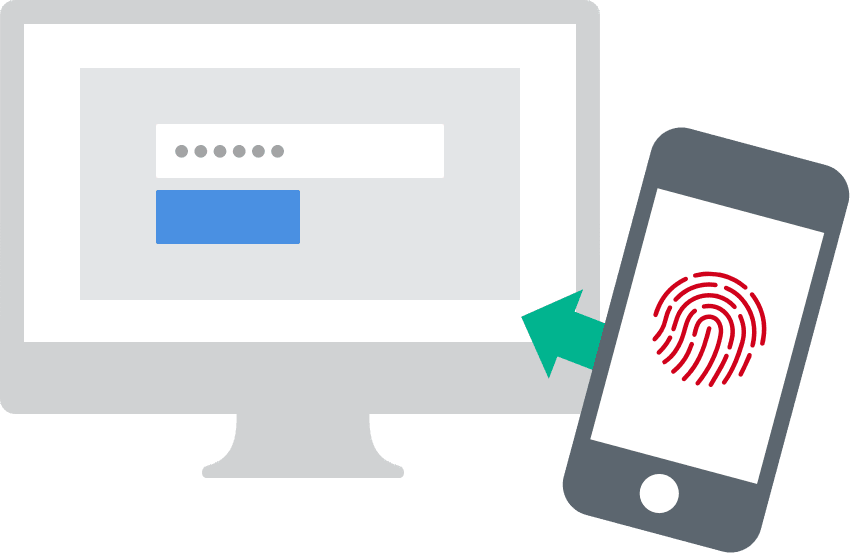
Tại sao phải làm điều rắc rối này? Nếu một hacker có được thông tin đăng nhập của bạn, người đó cũng sẽ cần mã được gửi đến điện thoại của bạn ngay khi họ cố gắng đăng nhập. Rất khó có thể truy cập vào điện thoại của bạn. Hai yếu tố cũng cảnh báo bạn về các lần thử đăng nhập của kẻ xấu. Bằng cách đó, bạn sẽ biết người khác đã cố gắng truy cập. Bạn có thể kiểm tra dịch vụ, ứng dụng và trang web nào hỗ trợ xác thực hai yếu tố trên trang web này. Google, Facebook, Instagram, WhatsApp và Dropbox chỉ là một vài trong số các dịch vụ cung cấp các tính năng xác thực hai yếu tố.
1Password, LastPass Authenticator và Authy cũng có thể tạo mã đăng nhập và đồng bộ hóa chúng trên nhiều thiết bị.
Lưu ý về biểu tượng khóa
Khóa trong thanh địa chỉ của trình duyệt Internet cho biết bạn đang sử dụng kết nối được mã hóa. Điều này có nghĩa là thông tin bạn đang nhập trên trang web, như mật khẩu hoặc thông tin thẻ tín dụng của bạn, đang được gửi một cách an toàn và không thể dễ dàng bị theo dõi bởi một Hacker. Hãy đảm bảo bạn chỉ nhập thông tin nhạy cảm trên các trang web hiển thị khóa này trong thanh địa chỉ. Nếu địa chỉ trang web bắt đầu bằng https://, điều đó cũng có nghĩa là địa chỉ đó an toàn.
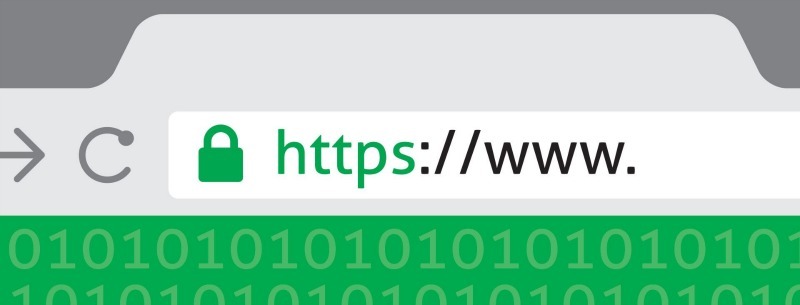
Cũng lưu ý rằng biểu tượng khóa không có nghĩa là bạn thực sự có thể tin tưởng trang web bạn đang truy cập. Nhiều trang web lừa đảo được thiết kế để ăn cắp thông tin đăng nhập của bạn sử dụng biểu tượng khóa để thử và giành được lòng tin của bạn. Chú ý thêm đến địa chỉ trang web và kiểm tra xem nó có chính xác hay không.
Chạy sao lưu
Một bản sao lưu cho phép bạn truy cập các file của bạn nếu có sự cố. Điều gì sẽ xảy ra nếu máy tính của bạn hỏng đột ngột?
Một bản sao lưu bảo vệ các tập tin quan trọng của bạn, ngay cả khi máy tính của bạn bị hỏng, điện thoại của bạn bị đánh cắp hoặc ransomware làm cho máy tính của bạn không thể tiếp cận. Bản sao lưu sẽ đưa mọi thứ trở về một cách nhanh chóng.
Bạn nên giữ cả bản sao lưu trực tuyến và ngoại tuyến. Bạn có thể tạo bản sao lưu trực tuyến bằng một dịch vụ Cloud như Dropbox và sao lưu ngoại tuyến bằng một ổ cứng ngoài. Hãy chắc chắn rằng bạn kiểm tra xem tất cả các tập tin được lưu vẫn còn đó và chạy/hoạt động bình thường sau khi khôi phục.
Nhận dạng lừa đảo
Các cuộc tấn công lừa đảo thường dễ nhận ra. Lấy một email giả mạo dường như được gửi bởi Bank of America, chẳng hạn. Email xác nhận rằng thẻ ghi nợ của bạn đã bị chặn, mặc dù bạn không có tài khoản với Bank of America. Tư duy hợp lý diễn ra một cách rất dài khi nói đến việc bảo vệ bản thân bạn.
Nhưng email lừa đảo cũng có thể trông rất thật. Vì vậy, kiểm tra địa chỉ email của người gửi luôn luôn là một điều tốt. Nếu người gửi sử dụng @bankofamerica.bankmailservice.com, bạn sẽ biết rằng email không thực sự được gửi bởi Bank of America. Nếu nó là “hàng xịn”, nó phải là @bankofamerica.com.
Chú ý đến việc sử dụng ngôn ngữ lạ hoặc không chính xác. Nhiều email lừa đảo chứa lỗi ngữ pháp và chính tả và chúng có thể bắt đầu email bằng Dear sir/madam. Hầu hết các tổ chức đều biết bạn là ai và đề cập đến bạn bằng tên của bạn.
Thông thường, các email lừa đảo cố gắng làm bạn sợ bằng cách tuyên bố rằng tài khoản ngân hàng của bạn đã bị chặn hoặc bạn có khoản nợ chưa thanh toán cần được thanh toán. Họ thậm chí có thể tuyên bố rằng bạn đã thắng được một cái gì đó. Nếu bạn không chắc chắn về bản chất của một email, hãy gọi cho tổ chức bị giả mạo để gửi email. Chú ý không sử dụng số điện thoại được liệt kê trong email! Hãy tra cứu số trên trang web chính thức.
Trước khi nhấp vào một liên kết trong email, hãy luôn kiểm tra tính xác thực của nó. Bạn có thể làm điều này bằng cách di chuột qua liên kết mà không cần nhấp vào liên kết đó. Trang web nơi liên kết muốn đưa bạn đến sẽ xuất hiện trên màn hình của bạn (ở thanh trạng thái của trình duyệt). Bạn sẽ có thể xem liệu đó có phải là một liên kết hợp lệ hay chỉ là một nỗ lực lừa đảo. Trên thiết bị di động, bạn có thể nhấn và giữ liên kết để sao chép. Tạo một email mới và dán liên kết vào phần nội dung của email để đọc địa chỉ web đầy đủ.
Nếu bạn không tin tưởng một email hoặc các liên kết trong đó, hãy sử dụng trình duyệt internet của bạn để truy cập vào trang web của tổ chức mà email yêu cầu gửi đến và đăng nhập ở đó. Thông thường, bạn sẽ tìm thấy tất cả các hóa đơn và tin nhắn gần đây tại đó. Bạn luôn có thể gọi tổ chức để hỏi xem email bạn nhận được có thực sự được gửi bởi họ hay không.
Một quy tắc cuối cùng để sống theo:
If it seems too good to be true, it probably is.
Thận trọng trước khi nhấn vào bất cứ liên kết nào
Hãy thận trọng trước khi bạn nhấn vào bất cứ liên kết nào ngay cả khi nó được gửi bởi một người bạn hoặc đồng nghiệp. Đây là lời khuyên tốt cho mọi tình huống mà bạn gặp phải; cho dù bạn nhận được một liên kết qua email, thông qua phương tiện truyền thông xã hội hay trong một tin nhắn văn bản. Một chiếc điện thoại thông minh có thể bị hack bằng cách nhấn nhầm vào một liên kết.
Điều này không xảy ra thường xuyên, vì vậy đừng sợ mọi liên kết bạn nhận được. Nhưng nếu bạn không tin tưởng nó, hãy kiểm tra liên kết trước khi nhấn bằng cách sử dụng các phương pháp được mô tả ở trên.
Hãy cẩn thận với các file đính kèm và kiểm tra các file bạn không tin tưởng
Bạn cũng phải trả giá nếu không cảnh giác với các file đính kèm trong email. Virus thường lây lan theo cách này, điều này có thể cho phép hacker truy cập vào thiết bị của bạn. Họ sẽ làm điều này bằng cách ẩn một virus trong một file dường như vô hại, giống như một tài liệu Word (*.docs).
Hacker cũng ẩn virus trong các file Excel, PDF, ZIPvà EXE. Hành động tốt nhất sẽ không mở các tệp Word hoặc Excel trên máy tính của bạn. Hãy mở chúng trong trang web Google Documents. Nếu có một virus ẩn bên trong, máy tính của bạn sẽ không bị lây nhiễm. Tốt nhất là mở tệp PDF trong trình duyệt internet của bạn bằng cách sử dụng extension PDF Viewer.
Nếu bạn không tin tưởng một tập tin, bạn có thể tải nó xuống máy tính của bạn, nhưng đừng mở nó! Sau khi tải xuống, hãy tải nó lên VirusTotal. VirusTotal là trang web phân tích file và cho bạn biết liệu chúng có chứa virus hay không.
Lưu ý rằng Google và VirusTotal sẽ có quyền truy cập vào tệp của bạn sau khi tải lên.
Bạn cũng nên tắt tùy chọn ẩn phần mở rộng tập tin cho Windows và MacOS. Điều này cho phép bạn ngay lập tức thấy phần mở rộng thực sự của một tập tin, chẳng hạn như .docx hoặc .pdf. Một trong những thủ thuật phổ biến để lây nhiễm malware là sử dụng tên file kiểu “name.mp3.exe”, nếu phần mở rộng bị ẩn đi, nhiều người sẽ dễ lầm tưởng đây là một file âm thanh vô hại.
Hãy cảnh giác với WiFi công cộng
Các mạng Wi-Fi công cộng, chẳng hạn như Starbucks WiFi đều không an toàn. Hacker có thể theo dõi thói quen duyệt web của bạn và cố gắng ăn cắp thông tin đăng nhập của bạn. Sử dụng kết nối 4G của bạn để thay thế hoặc tạo một điểm phát sóng được bảo vệ bằng mật khẩu trên điện thoại của bạn. Điểm phát sóng (Android, iPhone) cho phép máy tính xách tay của bạn kết nối với internet thông qua kết nối 4G của điện thoại thông minh của bạn.
Nếu bạn bị phụ thuộc vào việc sử dụng mạng Wi-Fi công cộng, hãy đảm bảo bạn chỉ đăng nhập vào các trang web hiển thị khóa. Các trang web có khóa mã hóa thông tin bạn nhập, ngăn chặn Hacker truy cập dễ dàng. Lời khuyên này cũng áp dụng cho mạng WiFi của các nhà hàng và khách sạn. Nó có thể có mật khẩu bảo vệ, nhưng vẫn đang được sử dụng bởi rất nhiều người.
Sử dụng một VPN
Bạn cũng nên sử dụng một mạng riêng ảo (VPN) – ngay khi bạn kết nối với mạng WiFi công cộng. Một VPN xây dựng một đường hầm kỹ thuật số cho lưu lượng dữ liệu của bạn. Bằng cách đó, những người khác sẽ không thể nhìn thấy những gì bạn làm trên internet, bảo vệ bạn chống lại các Hacker.
Hầu hết mọi người đã nghe nói về VPN vì Netflix. VPN cho phép bạn lừa internet nghĩ rằng bạn đang ở một quốc gia khác. Chẳng hạn như bằng cách kết nối với các máy chủ của Mỹ, người dùng cũng sẽ có quyền truy cập vào phiên bản Netflix của Mỹ.
Một VPN cũng có ích nếu bạn không muốn nhà cung cấp Internet của bạn biết những gì bạn làm trực tuyến. Bạn có thể giữ một kết nối VPN chạy vô thời hạn. Một trong những nhược điểm là nó có thể hơi làm chậm tốc độ internet của bạn.
Không bao giờ sử dụng một dịch vụ VPN miễn phí. Các dịch vụ này được biết là bán thông tin cá nhân của bạn, như các trang web mà bạn truy cập. Nếu bạn thiếu tiền mặt, bạn có thể sử dụng tài khoản TunnelBear miễn phí . Phiên bản miễn phí của TunnelBear cung cấp cho bạn 500 megabyte lưu lượng truy cập internet được bảo vệ mỗi tháng, điều này có thể hữu ích nếu bạn muốn kết nối với mạng Wi-Fi công cộng ngay bây giờ.
Đừng để những thứ của bạn không được bảo vệ
Lời khuyên này có vẻ hơi hiển nhiên, nhưng rất nhiều người để laptop của họ mở trong khi họ đang sử dụng nhà vệ sinh . Ngoài nguy cơ tài sản của bạn bị đánh cắp, ai đó cũng có thể sử dụng máy tính của bạn với mục đích xấu trong khi bạn không ở gần, đặc biệt là khi laptop của bạn không đóng và khóa lại.
Luôn thiết lập laptop của bạn khóa tự động trong một khoảng thời gian rất ngắn (một phút). Sau đó, thiết bị của bạn sẽ tự khóa nếu bạn rời khỏi nó. Tuy nhiên, đây không phải là một biện pháp an ninh hoàn hảo. Hãy luôn cố gắng mang theo laptop của bạn nếu bạn cần rời khỏi chỗ ngồi. Ngay cả khi chỉ trong chốc lát.
Máy tính
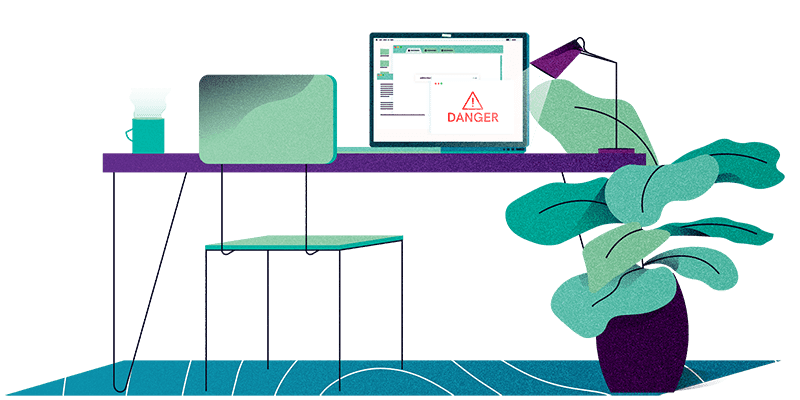
Bây giờ chúng ta hãy nhìn vào thiết bị dễ hack nhất: máy tính của bạn .
Các chương trình quét virus vẫn hữu ích
Hầu hết việc nhiễm virus xảy ra trên các máy tính Windows. Các thiết bị này được trang bị một trình quét virus có tên Defender. Defender cũng tốt, nhưng Kaspersky Anti-virus và BitDefender dễ dàng cạnh tranh với Defender.
Defender có một tính năng bảo vệ các thư mục quan trọng nhất của bạn chống lại ransomware hoặc phần mềm độc hại khác trà trộn với các tập tin của bạn. Tính năng này có thể được kích hoạt bằng cách vào Virus & threat protection -> Ransomware protection -> Controlled Folder Access. Bạn cũng có thể thêm các thư mục bổ sung ở đó, chẳng hạn như một thư mục có tài liệu kinh doanh quan trọng hoặc hình ảnh từ thời thơ ấu của bạn.
Việc sử dụng Hitman Pro.Alert cũng được khuyến nghị. Bạn có thể chạy Hitman Pro.Alert cùng với một trình quét Virus. Nó sẽ bảo vệ bạn chống lại phần mềm độc hại tận dụng lợi thế của các lỗ hổng trong máy tính của bạn, ví dụ, theo dõi bất cứ điều gì bạn gõ trên bàn phím của bạn .
Nếu bạn sở hữu một máy tính Mac, bạn không nhất thiết cần một trình quét virus. Hệ điều hành của Mac làm cho phần mềm độc hại trở nên khó lây nhiễm vào máy tính của bạn hơn. Đó là lý do tại sao không có nhiều virus xuất hiện trên các hệ điều hành của Apple. Nếu bạn vẫn muốn có một trình quét virus thì Kaspersky Anti-virus, BitDefender hoặc ESET Security là sự lựa chọn vững chắc.
Phiên bản trả phí của trình quét virus thường tốt hơn và nhiều tính năng hơn. Nếu bạn không muốn trở thành người dùng trả phí thì tốt nhất bạn nên tải và cài đặt phiên bản miễn phí của Avast hoặc AVG.
Bật tính năng cập nhật tự động
Như bạn có thể đã biết: điều quan trọng là phải cập nhật thiết bị của bạn. Đó là lý do chúng tôi khuyên bạn nên tự động cài đặt các bản cập nhật. Windows và MacOS hỗ trợ tính năng này, nhưng gần đây các phần mềm như Google Chrome đã giới thiệu các tùy chọn tương tự.
Nếu phần mềm không hỗ trợ cập nhật tự động mà lại thông báo cho bạn về bản cập nhật mới có sẵn, hãy kiểm tra tính hợp pháp của thông báo trước. Virus thường lây lan bằng cách sử dụng thông báo giả mạo, như cập nhật mới cho Adobe Flash Player. Chúng thường xuất hiện dưới dạng cửa sổ bật lên trên trang web. Nếu bạn muốn đảm bảo thông báo là hợp pháp, hãy mở phần mềm được đề cập và kiểm tra thủ công xem có bản cập nhật nào không.
Sử dụng Google Chrome cùng với ba tiện ích mở rộng này
Hiện tại, Google Chrome là trình duyệt Internet an toàn và thân thiện với người dùng nhất. Firefox , Safari và Edge hoặc cũng là lựa chọn vững chắc, miễn là bạn tránh sử dụng Internet Explorer. Ngoài ra, hãy đảm bảo cài đặt ba tiện ích mở rộng sau:
UBLOCK ORIGIN
Trình chặn quảng cáo uBlock Origin là một tiện ích miễn phí chặn quảng cáo và các trình theo dõi trên internet. Nó bảo vệ bạn khỏi cái gọi là malvertising: virus lây lan qua quảng cáo trực tuyến. Nó cũng khóa các tổ chức và công ty theo dõi thói quen duyệt web của bạn. Trái với Adblock và Adblock Plus, uBlock Origin không có mô hình kinh doanh đáng ngờ. Lưu ý rằng bằng cách sử dụng một trình chặn quảng cáo, bạn đang tước đi nguồn doanh thu rất cần thiết của các trang web. Bằng cách đưa vào danh sách trắng (white list) các trang web yêu thích của bạn, bạn vẫn cho phép một công ty hoặc một người có lợi nhuận từ lần truy cập của bạn.
HTTPS EVERYWHERE
HTTPS Everywhere buộc các trang web sử dụng kết nối an toàn khi có thể. Nếu một hacker cố gắng chặn kết nối của bạn để thử và gửi cho bạn một trang web có kết nối không an toàn, HTTPS Everywhere sẽ chặn nỗ lực này. Tiện ích mở rộng này có thể được tải xuống và cài đặt miễn phí.
PDF VIEWER
Tội phạm thích che giấu phần mềm độc hại trong tệp PDF bởi vì Adobe Reader (phần mềm cho phép bạn đọc tệp PDF) thường bị rò rỉ bảo mật. Đó là lý do tại sao nên mở các tệp PDF trong trình duyệt internet của bạn. Bạn có thể sử dụng PDF Viewer cho mục đích này. Tiện ích mở rộng này được tải xuống miễn phí cho Chrome. Firefox có tùy chọn để tự động mở các tệp PDF trong trình duyệt internet của bạn.
Chú ý đến những phần mở rộng bạn cài đặt và không cài đặt quá nhiều. Tiện ích mở rộng của trình duyệt có thể có quyền truy cập khá rộng và trong một số trường hợp, thậm chí có thể xem những gì bạn nhập khi sử dụng trình duyệt internet của mình. Rất may, bạn có thể xem các quyền mà mỗi tiện ích mở rộng có.
J2TEAM SECURITY (bổ sung thêm)
Đây là một tiện ích bảo mật giúp bảo vệ bạn khỏi các trang phishing mà kẻ tấn công tạo ra nhằm chiếm đoạt tài khoản mạng xã hội của bạn. Ngoài ra, J2TEAM Security còn chặn Clickjacking, Self-XSS trên Facebook cũng như cung cấp rất nhiều tùy chọn về quyền riêng tư khác.
Tắt Javascript và macro, bật tường lửa của bạn
Hacker thường sử dụng các tính năng cụ thể trong phần mềm phổ biến để lây nhiễm vào máy tính của bạn bằng phần mềm độc hại. Bằng cách tắt các tính năng này, bạn sẽ làm cho họ trở nên khó khăn hơn trong việc tấn công. Điều này đặc biệt liên quan đến Javascript trong Adobe Reader và các macro trong Microsoft Office. Tốt nhất là tắt cả hai.
Một tường lửa thì khác, nó nên được bật. Nó sẽ bảo vệ bạn khỏi các cuộc tấn công bên ngoài. Làm điều này trên MacOS và tốt nhất là trên router của bạn. Tường lửa của Windows được bật theo mặc định. Nếu bạn muốn bảo vệ thêm, hãy xem thử Little Snitch cho MacOS và GlassWire cho Windows. Các ứng dụng này theo dõi phần mềm nào kết nối với internet.
Tránh Flash
Flash từng là một công nghệ quan trọng để xem video và chơi trò chơi trong trình duyệt của bạn , nhưng phần mềm hiện đã lỗi thời quá mức, khiến cho nó trở nên nguy hiểm. Tùy chọn tốt nhất là chỉ cần tránh Flash hoàn toàn. Nhiều trình duyệt đã bị tắt theo mặc định và yêu cầu bạn bật thủ công. Chỉ bật Flash khi một trang web mà bạn tin tưởng hoàn toàn yêu cầu bạn làm như vậy.
Hầu hết các trang web sử dụng công nghệ tốt hơn hiện nay, chẳng hạn như HTML5, để hiển thị các thành phần tương tác như video và trò chơi. Hãng tạo ra Flash là Adobe sẽ chính thức ngừng phần mềm này vào năm 2020 và đã khuyên bạn nên ngừng sử dụng nó ngay bây giờ.
Bảo mật bộ định tuyến (router) của bạn
Nhiều người gặp sự cố khi định cấu hình bộ định tuyến của họ, thiết bị cho phép bạn truy cập internet. Điều đó có thể hiểu được: các bộ định tuyến rất khó vận hành. Mỗi bộ định tuyến lại hoạt động khác nhau, vì vậy bạn sẽ phải Google để tìm hướng dẫn tương ứng. Những hướng dẫn này có thể giúp bạn thực hiện các mẹo sau.
- Bảo mật mạng Wi-Fi của bạn bằng tùy chọn bảo vệ WPA2, sử dụng mật khẩu dài hoặc cụm mật khẩu và tắt WiFi Protected Setup (WPS).
- Tắt UPNP. Công nghệ này không an toàn và cho phép truy cập dễ dàng vào mạng và thiết bị được kết nối của bạn.
- Cập nhật phần mềm cho bộ định tuyến của bạn.
- Tạo một mạng Guest với mật khẩu cho khách của bạn và các thiết bị thông minh linh tinh khác, chẳng hạn như camera an ninh.
- Đảm bảo rằng tên mạng của bạn không dễ dàng kết nối với bạn hoặc nhà của bạn. Ví dụ: Đừng đặt là The Johnsons.
- Hãy cẩn thận với port forwarding: chỉ mở các cổng chuyển tiếp thực sự cần thiết.
Ổ đĩa Flash và các thiết bị thông minh
Một mẹo hack nổi tiếng là để cho nạn nhân cắm một ổ đĩa Flash (USB) bị nhiễm vào máy tính của họ. Luôn luôn cẩn thận với ổ đĩa flash, cho dù bạn tìm thấy một chiếc trên đường phố hoặc ai đó đưa nó cho bạn như một món quà . Nếu bạn không tin tưởng một ổ đĩa flash, xem xét nó một cách cẩn thận hoặc ném nó đi.
Bạn cũng có thể muốn suy nghĩ về việc bạn có thực sự cần tất cả những thiết bị thông minh đó hay không. Bạn có thực sự cần một tủ lạnh có thể kết nối với mạng WiFi của bạn? Tất cả các thiết bị thông minh này là các điểm truy cập tiềm năng mà Hacker có thể sử dụng để xâm nhập vào mạng của bạn. Họ thậm chí có thể kiểm soát toàn bộ các thiết bị này. Chỉ mua các thiết bị thông minh mà bạn thực sự cần và tốt nhất là sử dụng các thương hiệu nổi tiếng.
Bảo mật ngân hàng trực tuyến
Một số người sợ sử dụng ngân hàng trực tuyến của họ. Đừng lo: ngân hàng trực tuyến đã trở nên rất an toàn trong những năm gần đây. Bạn có thể sử dụng trang web hoặc ứng dụng dành cho thiết bị di động của ngân hàng để chuyển khoản thanh toán. Trong hầu hết các trường hợp, ứng dụng là tùy chọn an toàn nhất. Thật khó để hacker và bọn tội phạm tống tiền các ứng dụng này trên các phiên bản Android và iOS gần đây.
Che webcam của bạn và kiểm tra môi trường xung quanh
Hacker có thể nhìn thấy bạn bằng webcam của bạn. Hacker có thể tống tiền bạn bằng hình ảnh và video thân mật của bạn. Ví dụ, bạn có thể bị quay lén trong khi đang cởi quần áo, thủ dâm hoặc quan hệ tình dục. Chỉ cần che phủ webcam của bạn bằng một đoạn băng dán, bạn sẽ khiến webcam của mình vô dụng với bất kỳ kẻ xâm nhập nào. Ngoài ra còn có nhiều lựa chọn thanh lịch hơn, như Soomz.
Cũng lưu ý về môi trường xung quanh của bạn nếu bạn đang sử dụng laptop của bạn trên một chuyến tàu hoặc trong một quán cà phê. Bất cứ ai có thể nhìn thấy những gì bạn đang gõ? Bạn có chắc chắn không ai có thể xem thông tin cá nhân trên màn hình của bạn, như mật khẩu, địa chỉ nhà riêng hoặc số điện thoại không? Hãy nhận biết tình huống bạn đang ở khi bạn đang sử dụng thiết bị của mình trong không gian công cộng.
Cài đặt lại máy tính của bạn theo thời gian
Thử cài đặt lại máy tính của bạn ba năm một lần. Điều đó có nghĩa là sao lưu các tệp của bạn, xóa hoàn toàn ổ cứng của bạn và cài đặt lại hệ điều hành (Windows, MacOS). Nó làm cho máy tính của bạn nhanh hơn và loại bỏ bất kỳ phần mềm dư thừa và có khả năng gây hại.
Điện thoại và máy tính bảng
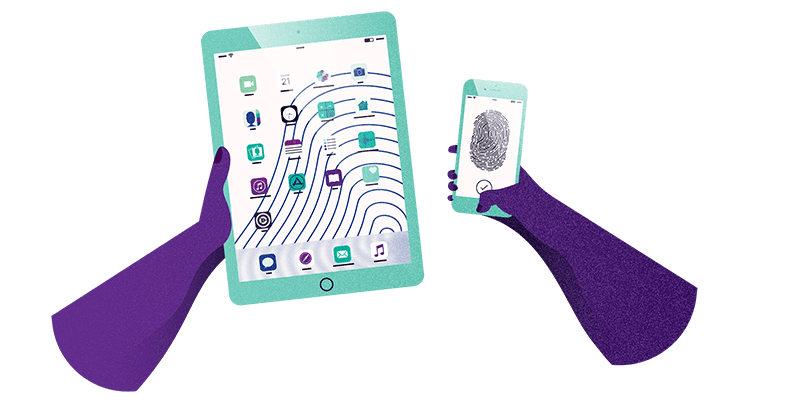
Điện thoại thông minh là thiết bị quan trọng nhất trong cuộc sống của nhiều người, đó là lý do tại sao việc đảm bảo nó được bảo mật đúng cách là cực kỳ quan trọng, cho dù bạn sở hữu một chiếc Android hay iPhone.
Kiếm một chiếc iPhone
Được rồi, điều này nghe có vẻ hơi cùn, nhưng iPhone nói chung là an toàn hơn so với điện thoại Android. Đó là lý do tại sao những người có thể có nguy cơ bị tấn công, như luật sư và các chính trị gia thường có một chiếc iPhone. iPhone cũng được đảm bảo nhận được bản cập nhật trong năm năm sau khi chúng được phát hành.
Điện thoại Android an toàn nhất là điện thoại Pixel (trước đây gọi là Nexus), được sản xuất bởi Google. Google đang nỗ lực phát triển Android để các nhà sản xuất điện thoại như Samsung, Huawei và OnePlus có thể phát hành bản cập nhật (bảo mật) nhanh hơn rất nhiều.
Cập nhật ngay khi bạn có thể
Mẹo định kỳ này vẫn ở mức cao trong danh sách: luôn cập nhật thiết bị di động của bạn ngay khi có thể. Các bản cập nhật sửa các lỗ hổng bảo mật cho phép hacker xâm nhập vào điện thoại thông minh hoặc máy tính bảng của bạn. Chú ý thường xuyên cập nhật ứng dụng của bạn nữa. Chúng cũng có thể chứa lỗ hổng bảo mật, cho phép hacker truy cập vào thông tin cá nhân của bạn.
Bật mã hóa
Mã hóa đảm bảo rằng dữ liệu của bạn, chẳng hạn như tin nhắn và hình ảnh của bạn, được lưu trong một kho lưu trữ kỹ thuật số. Tất cả iPhone và hầu hết điện thoại Android đều được bật theo mặc định, nhưng một số điện thoại Android yêu cầu bạn bật mã hóa theo cách thủ công. Có thể tìm thấy tùy chọn bật mã hóa bằng cách truy cập Settings > Security.
Điều gì xảy ra nếu ai đó sẽ tìm thấy điện thoại của bạn và kết nối điện thoại với máy tính? Mã hóa đảm bảo người này sẽ không thể xem tất cả nhật ký trò chuyện và ảnh của bạn. Bạn chỉ có thể xem chúng nếu nhập đúng mật mã, đó là chìa khóa cho kho dữ liệu số của riêng bạn. Đó là lý do tại sao sử dụng mật mã để khóa các thiết bị di động của bạn khi bạn không sử dụng chúng là rất quan trọng.
Sử dụng mật mã gồm sáu chữ số và máy quét vân tay
Bằng cách sử dụng mật mã, bạn ngăn người khác truy cập vào điện thoại hoặc máy tính bảng của bạn. Chọn mật mã gồm sáu chữ số mà chỉ bạn biết và không chọn mã tiêu chuẩn như 0-0-0-0-0-0, 1-2-3-4-5-6 hoặc 1-1-2-2-3-3. Bạn cũng không nên sử dụng ngày sinh , giống như bất kỳ kết hợp nào khác dựa trên thông tin cá nhân. iPhone và một số điện thoại Android cũng cho phép bạn bật tùy chọn xóa hoàn toàn tất cả nội dung khỏi điện thoại nếu nhập sai mã quá mười lần. Điều này có thể hoạt động như một phương thức bảo mật bổ sung, nhưng cũng có thể khá nguy hiểm nếu bạn không có bản sao lưu thiết bị của mình.
Trong nhiều trường hợp, việc sử dụng trình quét vân tay sẽ dễ dàng hơn. Nó hoạt động nhanh hơn và an toàn hơn vì ai đó không thể chỉ sao chép vân tay của bạn để mở khóa điện thoại của bạn. Nếu bạn muốn tạm thời tắt trình quét vân tay, hãy tắt và bật lại thiết bị của bạn. Nó sẽ nhắc bạn nhập mật mã để truy cập thiết bị của bạn. Nếu bạn không có máy quét vân tay trên điện thoại Android, bạn cũng có thể tạo mẫu để mở khóa.
Thẻ SIM của bạn cũng có một mật mã. Bạn có thể chỉnh sửa mã này và thay đổi mã đó thành mã gồm sáu chữ số trong cài đặt của điện thoại, thay vì sử dụng mã tiêu chuẩn 0-0-0-0. Bạn nên chuyển tất cả danh bạ sang điện thoại của mình và xóa chúng khỏi thẻ SIM. Nếu bạn bị mất điện thoại, thông tin cá nhân của các số liên lạc sẽ không thể được trích xuất từ thẻ SIM.
Chỉ cài đặt ứng dụng từ App Store hoặc Google Play
Hầu hết các điện thoại có chứa phần mềm độc hại đều bị nhiễm thông qua các ứng dụng không được cài đặt từ các cửa hàng ứng dụng chính thức. Điều này thường xảy ra khi mọi người muốn cài đặt ứng dụng hoặc trò chơi trả tiền miễn phí. Ứng dụng ‘miễn phí’ đó có thể chứa phần mềm độc hại ẩn bên trong, được sử dụng để lấy cắp thông tin thẻ tín dụng. Điều này xảy ra với cả điện thoại Android và iOS.
Android đặt ra một rủi ro khác: có rất nhiều ứng dụng trong Cửa hàng Google Play có vẻ hợp pháp nhưng vẫn chứa phần mềm độc hại. Đảm bảo bạn thực hiện nghiên cứu trước khi tải xuống bất kỳ ứng dụng nào. Google tên ứng dụng, đọc bài đánh giá và kiểm tra xem ứng dụng đã được cài đặt bao nhiêu lần cho đến thời điểm này. Tóm lại: không chỉ cài đặt bất kỳ ứng dụng nào trên điện thoại hoặc máy tính bảng Android của bạn.
Việc kiểm tra quyền của ứng dụng cũng quan trọng. Ví dụ: ứng dụng đèn pin không nên yêu cầu quyền truy cập vào danh bạ của bạn. Bạn có thể kiểm tra và chỉnh sửa quyền của ứng dụng trên cả iOS và Android. Đối với Android, truy cập Settings > Apps, và với iOS: Settings > Privacy.
Tắt WiFi và Bluetooth nếu bạn không cần chúng
Các bên thứ ba có thể theo dõi bạn bằng cách sử dụng WiFi và Bluetooth. Ví dụ: họ có thể theo dõi tuyến đường bạn đi đến trạm xe buýt. Nếu bạn không cần WiFi hoặc Bluetooth khi đang di chuyển, bạn nên tạm thời tắt chúng bằng cách sử dụng cài đặt thiết bị của mình. Bạn cũng sẽ tự bảo vệ mình khỏi các cuộc tấn công qua WiFi và Bluetooth.
Nếu trước đây bạn đã kết nối với mạng WiFi, thiết bị di động của bạn sẽ tự động kết nối với mạng đó khi bạn ở gần. Điều này đặt ra một số rủi ro. Hacker thường tạo mạng Wi-Fi giả với tên giống với các mạng mà bạn có thể đã kết nối trước đó, như Starbucks WiFi hoặc McDonald’s Free WiFi. Vì thiết bị di động của bạn nhận ra các mạng này nên thiết bị sẽ cố gắng tự động kết nối với chúng. Nó chỉ là một cách khác cho bọn tội phạm để thử và theo dõi những gì bạn làm trên internet trong khi cố gắng để đánh cắp mật khẩu và thông tin cá nhân khác.
Tốt nhất là dọn dẹp danh sách các mạng WiFi đáng tin cậy của bạn theo thời gian. Ví dụ: nếu bạn kết nối với mạng WiFi của khách sạn, hãy xóa mạng khỏi bộ nhớ của thiết bị của bạn sau đó. Làm điều này bằng cách mở cài đặt thiết bị của bạn và nhấn quên sau khi chọn mạng Wi-Fi đó. Bạn cũng có thể đặt thiết bị Android và iOS của mình không tự động kết nối với các mạng Wi-Fi cá nhân trong cài đặt WiFi.
Không hiển thị bản xem trước thông báo trong màn hình khóa
Thông báo có thể chứa thông tin nhạy cảm, như mật khẩu mà một người bạn đã gửi cho bạn bằng WhatsApp hoặc mã đăng nhập được gửi qua tin nhắn văn bản. Bằng cách ẩn thông báo trong màn hình khóa (Android, iOS), không ai có thể xem được nội dung. Chỉ sau khi mở khóa điện thoại của bạn, bạn mới có thể xem nội dung của thông báo.
Sao lưu thiết bị của bạn
Sao lưu là cực kỳ quan trọng. Nếu điện thoại của bạn bị đánh cắp, bạn luôn có thể khôi phục bản sao lưu trên điện thoại khác. Google và Apple cung cấp các tính năng sao lưu hoàn toàn điện thoại của bạn. Đối với nhiều người dùng, hình ảnh là điều quan trọng nhất trên điện thoại của họ. Sao lưu chúng với các dịch vụ như iCloud, Google Photos và Dropbox. Đừng quên bật xác thực hai yếu tố cho các dịch vụ này.
Truyền thông xã hội
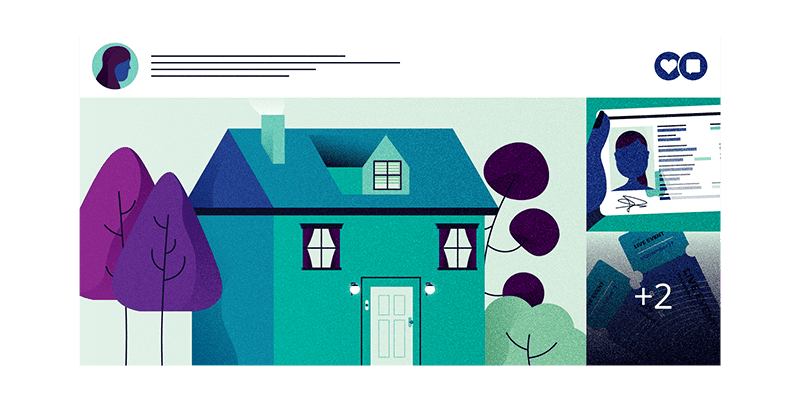
Chúng ta chia sẻ một phần lớn cuộc sống của chúng ta trên phương tiện truyền thông xã hội . Đôi khi hơi quá nhiều. Điều đó nghe có vẻ giống như lời mời cho hacker. Phương pháp thu thập dữ liệu này cũng được gọi là Open Source Intelligence (OSINT), có thể được sử dụng trong một cuộc tấn công mạng.
Hãy cẩn thận về thông tin bạn chia sẻ
Mọi người thường đăng ảnh hộ chiếu, giấy phép lái xe và vé hòa nhạc trên mạng xã hội. Mã vạch trên vé hòa nhạc của bạn có thể được sử dụng bởi bất kỳ ai và với hình ảnh hộ chiếu hoặc bằng lái xe của bạn, ai đó có thể mở một khoản vay bằng tên của bạn.
Vì vậy, hãy thận trọng với những gì bạn làm và đăng trên mạng xã hội. Đang chờ thứ gì đó bạn đặt hàng trực tuyến? Một hacker có thể gọi cho bạn, giả vờ như một nhân viên của cửa hàng để “kiểm tra thông tin của bạn”. Nó chủ yếu là vấn đề nhận ra những rủi ro đối với bạn.
Lưu ý thông tin cá nhân của bạn
Nhiều công ty chỉ yêu cầu tên, ngày tháng năm sinh và địa chỉ để xác minh rằng bạn là người bạn nói. Thông tin này có thể dễ dàng tìm thấy trực tuyến. Mọi người ăn mừng sinh nhật của họ trên mạng xã hội và gián tiếp nói họ sống ở đâu, bằng cách đăng ảnh Instagram về ngôi nhà mới của họ, chẳng hạn.
Sử dụng phương pháp này, một hacker đã đánh lừa một nhà cung cấp viễn thông để đăng ký số điện thoại của người khác với tên của mình. Điều này cũng cho phép anh ta truy cập vào tin nhắn WhatsApp của nạn nhân. Phương pháp hack này còn được gọi là social engineering; một dạng tấn công mạng yêu cầu khả năng thao túng nạn nhân.
Các câu trả lời cho các câu hỏi bí mật của bạn thường có thể được tìm thấy trực tuyến. Nó có thể là tên của thú cưng đầu tiên của bạn hoặc nơi sinh của mẹ bạn. Hãy nhận biết thực tế này. Tốt hơn là tạo mật khẩu ngẫu nhiên làm câu trả lời cho những câu hỏi bí mật này. Bạn có thể lưu mật khẩu bằng trình quản lý mật khẩu.
Google chính bạn
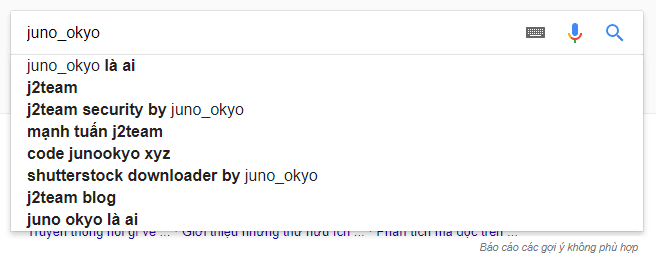
Một hacker làm gì khi họ muốn thu thập thông tin về một mục tiêu? Đúng vậy: Google tên của mục tiêu. Google chính bạn thường xuyên để biết thông tin cá nhân nào có thể bị xem bởi tất cả mọi người. Ví dụ: bạn có thể thiết lập thông báo gửi email cho bạn mỗi khi tên bạn xuất hiện trên Google. Trong một số trường hợp, thậm chí có thể xóa thông tin khỏi công cụ tìm kiếm.
Đặt bài đăng của bạn thành riêng tư và đăng xuất
Chúng ta đăng rất nhiều trên mạng xã hội. Đó là lý do tại sao bạn nên đặt hồ sơ của mình thành riêng tư. Bạn có chia sẻ rất nhiều cuộc sống riêng tư của mình trên Facebook và Instagram không? Hãy đặt hồ sơ Facebook của bạn thành riêng tư (bấm vào đây để xem mọi người sẽ thấy những gì khi không phải bạn của bạn) và khóa tài khoản Instagram của bạn , điều này sẽ khiến mọi người phải yêu cầu sự cho phép của bạn nếu họ muốn theo dõi bạn. Tương tự với Snapchat.
Twitter là một câu chuyện hoàn toàn khác. Rất nhiều người dùng sử dụng Twitter để tiếp cận càng nhiều người càng tốt. Nếu bạn có hồ sơ công khai trên Twitter, hãy chú ý hơn đến những gì bạn đăng, từ vị trí của bạn đến thông tin cá nhân của bạn. Và đăng xuất khỏi Twitter khi cần – đặc biệt khi bạn sử dụng máy tính công cộng hoặc laptop của bạn bè.
Tạo các bản sao kỹ thuật số an toàn của ID của bạn
Hoàn toàn có thể tạo ra một bản sao kỹ thuật số an toàn của hộ chiếu của bạn, giấy phép lái xe hoặc bất kỳ hình thức nhận dạng khác. Chính phủ Hà Lan thậm chí còn phát hành một ứng dụng để giúp bạn làm điều đó. Nó được gọi là KopieID (CopyID). Ứng dụng cho phép bạn chỉnh sửa thông tin nhạy cảm, như Số dịch vụ công dân hoặc Số an sinh xã hội của bạn. Bạn có thể thêm hình mờ, mô tả mục đích của bản sao. Đừng lo lắng: các phần quan trọng của ứng dụng bằng tiếng Anh.
Chạy kiểm tra bảo mật
Nhiều công ty cung cấp tùy chọn để kiểm tra nhanh các thiết lập bảo mật của bạn, như Google, Facebook và Twitter. Bạn có thể xem bạn đã đăng nhập vào thiết bị nào và dịch vụ nào khác có quyền truy cập vào thông tin của bạn.
Trò chuyện và gọi điện thoại
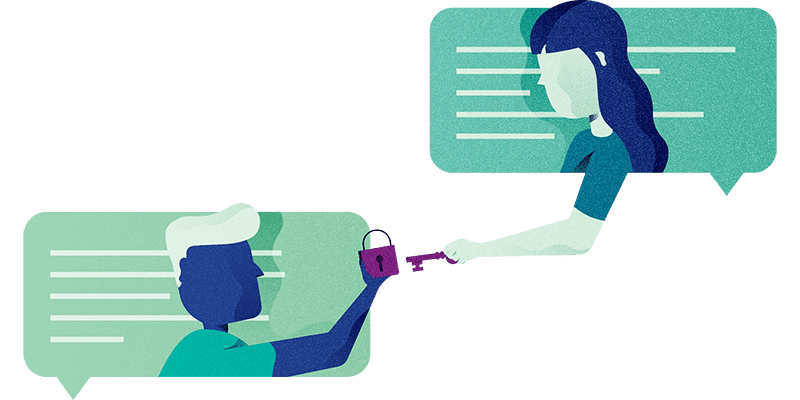
Chúng ta gửi nhiều tin nhắn và vẫn gọi điện theo thời gian. Hãy cố gắng làm điều đó một cách an toàn nhất có thể. Chương này là về cách bạn có thể giao tiếp mà không để ai nghe lén hoặc đọc tin nhắn của bạn.
Mã hóa đầu cuối (End-to-end encryption)
Giao tiếp đã trở nên an toàn hơn rất nhiều kể từ tháng 4 năm 2016, đó là khi WhatsApp giới thiệu mã hóa đầu cuối. Điều này đảm bảo rằng chỉ người gửi và người nhận mới có thể đọc tin nhắn được gửi giữa họ. Nếu ai đó chặn các tin nhắn được mã hóa, tất cả những gì họ thấy là vô nghĩa.
Bạn có thể so sánh nó với việc gửi bưu thiếp. Bạn viết một cái gì đó trên lưng và đặt một con tem trên đó. Với mã hóa thông thường, người đưa thư (trong trường hợp của WhatsApp) có thể đọc những gì bạn đã viết trên tấm bưu thiếp. Với các tin nhắn được gửi thông qua mã hóa đầu cuối, bạn về cơ bản đã đặt bưu thiếp trong một phong bì dán kín. Bằng cách đó, chỉ người nhận mới có thể đọc nội dung trên bưu thiếp.
Mã hóa đầu cuối không chỉ hoạt động với việc gửi tin nhắn. Nó cũng hoạt động với việc gửi và nhận hình ảnh, video, tài liệu và thông tin vị trí. Bạn cũng có thể bảo mật cuộc gọi điện thoại và cuộc gọi điện video với mã hóa đầu cuối.
WhatsApp và Facebook
WhatsApp thuộc sở hữu của Facebook; một công ty kiếm tiền bằng cách thu thập càng nhiều thông tin về người dùng của mình càng tốt. Do mã hóa đầu cuối, Facebook không biết loại thư hoặc hình ảnh bạn đang gửi. Facebook có thể giám sát những người bạn đang liên lạc. Loại thông tin này được gọi là siêu dữ liệu (metadata).
Lựa chọn thay thế cho WhatsApp
Ứng dụng trò chuyện bạn sử dụng là lựa chọn rất cá nhân. Một số người coi trọng tính dễ sử dụng, trong khi những người khác thích ứng dụng tập trung hơn vào việc bảo vệ quyền riêng tư của họ. Đây là vài lựa chọn thay thế cho WhatsApp.
SIGNAL
Signal là ứng dụng trò chuyện thân thiện và an toàn nhất. Cũng giống như với WhatsApp, ứng dụng có thể được sử dụng trên máy tính và có thể tự động xóa tin nhắn sau một khoảng thời gian nhất định (từ vài giây sau khi được gửi đến một tuần). Signal cũng hầu như không lưu bất kỳ thông tin nào về người dùng của nó. Tuy nhiên, ứng dụng trông không đẹp lắm và có ít tính năng hơn các đối thủ cạnh tranh của nó.
TELEGRAM
Telegram không phải là một lựa chọn an toàn, bởi vì nó lưu các tin nhắn trên Cloud. Một số người thích điều này, bởi vì nếu bạn chuyển đổi điện thoại, bạn có thể bắt đầu trò chuyện chính xác tại nơi bạn rời đi. Tuy nhiên, việc lưu tất cả tin nhắn, hình ảnh và video của bạn trên Cloud là rất nguy hiểm. Xin lưu ý điều này nếu bạn sử dụng Telegram. Lý do tại sao mọi người chọn sử dụng Telegram là vì nó là một trong những ứng dụng trò chuyện thân thiện với người dùng nhất hiện giờ.
IMESSAGE
Ứng dụng trò chuyện của Apple chỉ hoạt động với iPhone và iPad. Tin nhắn được mã hóa với mã hóa đầu cuối và bạn cũng có thể sử dụng MacBook hoặc iMac để gửi và nhận tin nhắn. iMessage cũng hỗ trợ rất nhiều ứng dụng khác, cho phép bạn dễ dàng đặt xe Uber hoặc chia sẻ tuyến đường của bạn chẳng hạn.
Cuộc gọi thoại và video
Bạn có thể sử dụng WhatsApp, Signal và FaceTime, hoặc những ứng dụng khác để thực hiện cuộc gọi được mã hóa đầu cuối. Điều này có nghĩa là dịch vụ bạn sử dụng để thực hiện cuộc gọi không thể nhìn thấy hoặc nghe thấy bạn. Các ứng dụng này được khuyến nghị khi bạn thực hiện cuộc gọi để thảo luận về các chủ đề nhạy cảm. Nếu bạn muốn Skype với anh em họ của bạn từ Úc mọi lúc mọi nơi, việc thiếu mã hóa đầu cuối sẽ không thành vấn đề.
Một cuộc gọi điện thoại cũ thông thường là một phương pháp giao tiếp an toàn cho hầu hết mọi người. Hacker không thể dễ dàng hack cuộc gọi điện thoại của bạn . Điều đó sẽ đòi hỏi một cuộc tấn công nhắm mục tiêu, ví dụ như được thực hiện bởi một cơ quan tình báo. Chúng ta sẽ nói thêm về điều đó sau.
Email không an toàn, trái với nhiều ứng dụng trò chuyện. Email trong năm 2018 kết hợp một số công nghệ khác nhau được trộn với nhau để làm cho nó hoạt động. Điều đó không làm cho nó an toàn hoặc đáng tin cậy. Chỉ sử dụng email trong các trường hợp kinh doanh và vì nó thường được chấp nhận, nhưng gửi ít thông tin nhạy cảm qua email nhất có thể.
Nâng cao
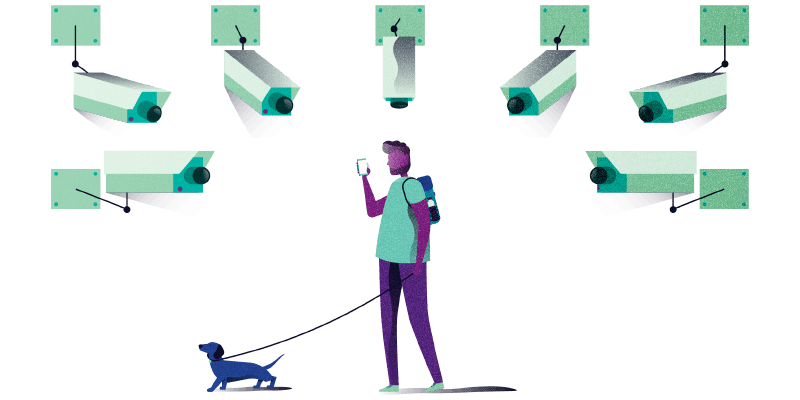
Ngã mũ thán phục bạn vì đã đọc tới đây ! Kiến thức về bảo mật mạng của bạn đã tăng lên theo cấp số nhân. Trong chương này, bạn sẽ tìm thấy nhiều mẹo nâng cao để ngăn chặn việc giám sát trực tuyến và các hacker.
Nhận dạng spear phishing
Chúng ta sẽ bắt đầu với lời khuyên khó nhất, bởi vì spear phishing nổi tiếng là khó nhận ra. Spear phishing là một dạng lừa đảo mà kẻ cố đánh lừa bạn sẽ gửi cho bạn một thông điệp được thực hiện để đánh lừa bạn một cách cụ thể. Ví dụ, một hacker có thể thu thập thông tin từ các hồ sơ mạng xã hội của bạn để cung cấp thông điệp spear phishing với thông tin đáng tin cậy.
Giả sử chuyến bay của bạn với Delta Airlines đã bị trì hoãn một giờ và bạn đăng bài trên Facebook. Một hacker có thể sử dụng thông tin đó để gửi cho bạn một email với nội dung chi tiết là một “đề nghị bồi thường” từ Delta. Tất cả những gì bạn cần làm là đăng nhập (cung cấp cho hacker mật khẩu của bạn) và điền vào một biểu mẫu. Tất cả diễn ra trong khi hacker đang theo dõi những gì bạn đang gõ.
Rất may, hầu hết mọi người sẽ không bao giờ phải đối phó với kiểu lừa đảo này. Spear phishing thường xảy ra với những người có nguy cơ cao bị nhắm mục tiêu, chẳng hạn như các chính trị gia, luật sư và nhà báo. Dù vậy bạn vẫn cần tự bảo vệ bản thân. Nếu bạn không tin tưởng gì đó, hãy tìm công ty hoặc tổ chức được cho là đã gửi cho bạn tin nhắn bằng cách google họ, và gọi họ hỏi xem tin nhắn bạn nhận được có hợp pháp hay không.
Mã hóa ổ cứng và các bản sao lưu của bạn
Bạn có thể mã hóa MacBook và iMac bằng cách bật FileVault. Nó cực kỳ đơn giản và đảm bảo rằng bất cứ ai tìm thấy hoặc đánh cắp laptop của bạn không có quyền truy cập vào các tệp riêng tư của bạn. Đừng chờ đợi: hãy bật tính năng này ngay bây giờ.
Windows là một câu chuyện hoàn toàn khác. Microsoft đã duy trì dịch vụ mã hóa Bitlocker độc quyền cho các phiên bản Pro của Windows. Đó chỉ là phiên bản mà người tiêu dùng hầu như không bao giờ sử dụng.
Rất may có một số lựa chọn thay thế tốt để xem xét. Veracrypt là tùy chọn an toàn nhất và đáng tin cậy nhất. Đảm bảo sao lưu các tệp của bạn trước khi mã hóa ổ cứng của bạn. Quá trình mã hóa có thể mất nhiều giờ và có thể xảy ra sai sót trong một số trường hợp. Với bản sao lưu, bạn sẽ đảm bảo sự an toàn cho các tệp tin của mình.
Vẫn trong cùng chủ đề: bạn cũng có thể mã hóa cả bản sao lưu. Ví dụ: xem xét việc mã hóa ổ đĩa cứng bên ngoài của bạn với Veracrypt. Một ứng dụng tốt khác là Cryptomator, nó ngay lập tức mã hóa các tệp của bạn và tải chúng lên Cloud. Tuy nhiên, hãy cẩn thận với mật khẩu của bạn. Nếu bạn mất mật khẩu, bạn sẽ mất quyền truy cập vào tệp của mình.
Tạo một mật khẩu cực mạnh bằng cách sử dụng phương pháp Diceware
Phương pháp Diceware được các chuyên gia sử dụng để tạo mật khẩu cực mạnh. Diceware sử dụng một cú ném xúc xắc ngẫu nhiên và một danh sách dài các từ để tạo mật khẩu. Đây là danh sách (pdf) các từ tiếng Anh mà bạn có thể sử dụng.
Bạn bắt đầu bằng cách lăn xúc xắc. Làm điều này năm lần liên tiếp và lưu ý giá trị của mỗi lần. Bạn sẽ kết thúc với một chuỗi gồm năm chữ số tương ứng với một từ trong danh sách. Ví dụ, nếu bạn ném 3-6-4-5-5, từ nó tương ứng với là limbo.
Lặp lại quá trình này bảy lần để đảm bảo nó hoàn toàn an toàn. Bạn sẽ nhận được một loạt bảy từ tiếng Anh hoàn toàn ngẫu nhiên, chẳng hạn như limbo krebs hoyt ember cometh swipe zaire. Phương pháp Diceware hiện là cách tốt nhất để tạo mật khẩu mạnh mà bạn có thể nhớ.
Xác thực hai yếu tố không có tin nhắn văn bản
Xác thực hai yếu tố bằng tin nhắn văn bản không an toàn lắm. Tin nhắn văn bản có thể bị chặn và tin tặc có thể kiểm soát số điện thoại của bạn bằng cách đánh lừa nhà cung cấp dịch vụ viễn thông.
Tùy chọn an toàn nhất là sử dụng ứng dụng trên thiết bị của bạn, tạo mã xác thực hai yếu tố, chẳng hạn như 1Password, Authy hoặc Google Authenticator. Tuy nhiên, hãy cẩn thận khi sử dụng tùy chọn cuối cùng: nếu bạn thiết đặt lại hoặc mất điện thoại, bạn sẽ mất tất cả các mã đăng nhập. Tất cả các ứng dụng khác đồng bộ hóa mã đăng nhập của bạn trên các thiết bị của bạn.
Một tùy chọn khác là sử dụng khóa vật lý. Cái gọi là Yubikey (40 USD) kết nối vật lý với máy tính hoặc điện thoại thông minh của bạn để cho phép bạn nhập mã xác thực.
Điện thoại thông minh là thiết bị gián điệp
Điện thoại thông minh là thiết bị lý tưởng để gián điệp. Cơ quan tình báo có thể chạm vào điện thoại của bạn và yêu cầu vị trí của nó hoặc tin tặc có thể đột nhập và bật micrô và máy ảnh của bạn. Hãy cẩn thận điều này.
Android và iOS theo dõi vị trí của bạn theo mặc định và thông tin nhạy cảm này có thể được chia sẻ với bên thứ ba. Cả Android và iOS đều cho phép bạn tắt tính năng này, và điện thoại của bạn sẽ không liên tục theo dõi vị trí của bạn. Tuy nhiên, điều này không ngăn chặn hacker hoặc cơ quan tình báo theo dõi vị trí của bạn bằng điện thoại thông minh.
Hãy cảnh giác với việc sao lưu các cuộc trò chuyện trên Cloud
Nhiều ứng dụng trò chuyện cung cấp tùy chọn lưu các cuộc trò chuyện của bạn trên Cloud , thông qua Google Drive hoặc iCloud. Hãy thận trọng về điều này. Tất cả các tin nhắn được mã hóa với mã hóa đầu cuối ngay sau khi chúng được gửi đi, nhưng chúng mất mã hóa ngay sau khi các tin nhắn đến điện thoại của bạn, nếu không bạn sẽ không thể đọc chúng. Nếu bạn chọn sao lưu tin nhắn của mình, chúng sẽ được tải lên Cloud mà không cần mã hóa. Một cơ quan tình báo có thể yêu cầu xem lịch sử trò chuyện của bạn. Cũng lưu ý rằng các tin nhắn của bạn có thể được sao lưu không được mã hóa bởi những người mà bạn đang trò chuyện.
Cuộc gọi an toàn
Nếu bạn muốn gọi cho ai đó mà không có nguy cơ cuộc gọi của bạn bị nghe lén thì bạn nên sử dụng Signal. Signal mã hóa cuộc gọi với mã hóa đầu cuối. Đối với nhiều người, biện pháp này có thể là quá mức, nhưng đối với những người có nguy cơ như nhà báo và luật sư, đôi khi có thể cần thiết.
Gọi qua Signal (và WhatsApp) cũng bảo vệ bạn khỏi IMSI-catchers. Các thiết bị này bắt chước cột điện thoại để thâm nhập vào các cuộc gọi điện thoại và tin nhắn của bạn. IMSI-catchers chủ yếu được sử dụng bởi các cơ quan tình báo, nhưng cũng có thể được thực hiện bởi Hacker.
Duyệt internet bằng Tor
Các trình duyệt internet Tor gửi lưu lượng internet của bạn thông qua nhiều máy tính. Điều này bảo vệ sự riêng tư của bạn, bởi vì các trang web không thể tìm ra nơi ở của bạn và nhà cung cấp của bạn sẽ không thể xem những gì bạn đang làm trên internet. Điều đó có thể hữu ích cho một số người, nhưng nó có thể là một phao cứu sinh thực sự cho những người khác ở các nước như Iran và Nga. Tor cũng cho phép bạn truy cập các trang web bị chặn, đặc biệt hữu ích ở một quốc gia như Thổ Nhĩ Kỳ.
Tor cũng cung cấp quyền truy cập vào dark web, đó là một phần của internet mà bạn không thể truy cập được bằng trình duyệt internet thông thường. Trên dark web, bạn hầu hết sẽ tìm thấy thị trường cho ma túy và vũ khí, trang web chia sẻ nội dung khiêu dâm trẻ em.
Nhược điểm của sự ẩn danh của Tor là nó cũng có thể được sử dụng với mục đích bất chính.
Hãy chắc chắn rằng bạn thực sự cần trình duyệt internet Tor. Bạn có đang rò rỉ thông tin bí mật cho giới truyền thông không? Vậy thì hãy sử dụng Tor trong một quán cà phê công cộng với WiFi để tối đa hóa tính ẩn danh của bạn. Tuy nhiên, Internet chậm hơn rất nhiều khi sử dụng Tor, đừng sử dụng nó để xem phim trên Netflix. Các trang web cũng có thể thấy rằng bạn đang sử dụng Tor để duyệt web, điều này đôi khi giúp họ ngăn chặn các lần đăng nhập của bạn. Do đó, không nên sử dụng Tor để sử dụng ngân hàng trực tuyến.
Hãy cảnh giác với các chứng chỉ
Đôi khi, các hacker cố gắng cài đặt chứng chỉ của riêng họ trên máy tính, điện thoại thông minh hoặc máy tính bảng của bạn, cho phép họ theo dõi những gì bạn đang làm, ngay cả khi bạn đang sử dụng các trang web được bảo mật https. Thông thường, nạn nhân bị lôi kéo vào việc cài đặt chứng chỉ trên thiết bị của họ để truy cập vào mạng Wi-Fi công cộng. Nói chung, mọi người không bao giờ phải cài đặt chứng chỉ, vì vậy hãy thận trọng hơn khi bạn được yêu cầu làm như vậy. Nếu cần, hãy hỏi bất cứ ai có thể quan tâm liệu cài đặt được yêu cầu có hợp pháp hay không.
Sử dụng một màn hình riêng tư
Màn hình riêng tư là màn hình bạn đặt trên màn hình điện thoại thông minh, máy tính xách tay hoặc máy tính bảng của bạn. Những màn hình này chặn góc nhìn, ngoại trừ khi bạn nhìn thẳng vào màn hình, đảm bảo rằng không ai có thể nhìn thấy những gì bạn đang làm trên thiết bị của bạn. Nếu điện thoại của bạn đang nằm ngửa trên bàn, bạn sẽ phải nhặt nó lên và nhìn thẳng vào nó để có thể đọc hoặc nhìn thấy bất cứ thứ gì. Tham khảo: Fellowes.
Kết bài
Cuốn cẩm nang mở rộng này được tạo ra với sự giúp đỡ của sáu hacker chuyên nghiệp: Maarten van Dantzig, Rik van Duijn, Melvin Lammerts, Loran Kloeze, Sanne Maasakkers và Sijmen Ruwhof. Bài này được dịch bởi Juno_okyo từ phiên bản tiếng Anh tại đây.
Nếu thấy bài hướng dẫn này hữu ích đối với bạn, hãy chia sẻ cho gia đình, người thân và bạn bè của bạn cùng đọc để giữ an toàn nhé!
Tham khảo: https://kipalog.com
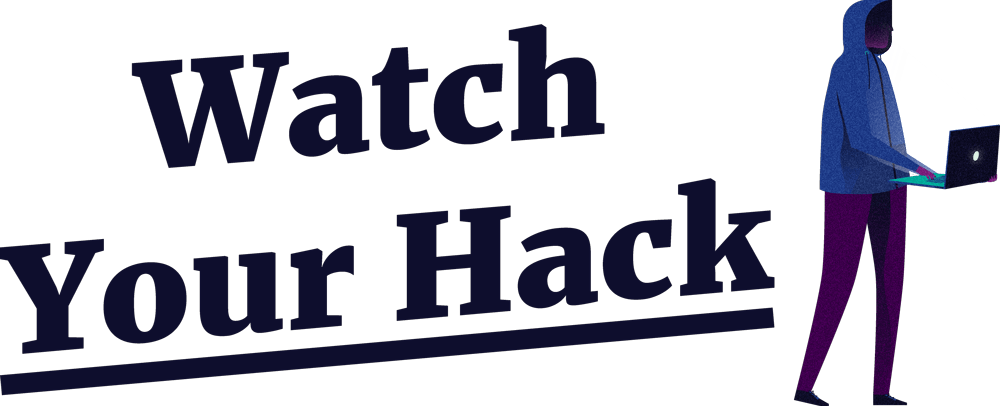
Are you worried your ex might have invaded your Facebook account? That your computer is being held hostage by ransomware? Or that hackers are pillaging your bank account?
contents: what are hackers . the basics . computers . phones & tablets . social media . chatting & phone calls . advanced . closing notes
change: font . bigger . smaller . Dutch 🇳🇱
This manual explains how to protect yourself from hackers, in layman’s terms. Six professional hackers 👨💻 helped create this guide.
Watch Your Hack doesn’t guarantee complete and total safety. Such a thing doesn’t exist on the internet. You can, however, make life as difficult as possible for hackers and viruses by using these tips.
Now, before we start: don’t go cowering behind your computer. The chances of a hacker targeting you in particular are very slim. Most dangers stem from the fact that many people lack general knowledge about the internet and computers, which can be exploited. So let’s get you up to speed with the most important information. 👍
What are hackers
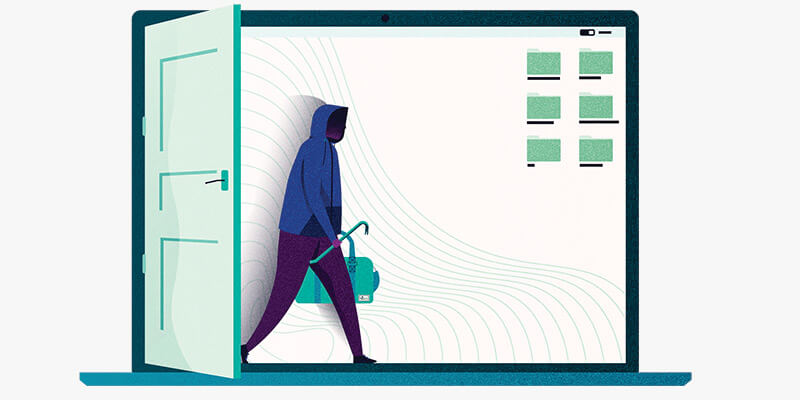
Hackers generally exploit vulnerabilities on the internet or in the devices we own. There are roughly two kinds of hackers: white hat and black hat. White hat hackers 🤠 seek out (and sometimes publish) vulnerabilities to get companies to fix them, making the internet a little bit safer, one discovery at a time.
When the media covers hackers, it’s usually black hat hackers 😈. The kind without good intentions, who might be looking for ways to steal money or gain access to devices to spy on people. They could also be interested in sensitive files, such as nude pictures or a copy of your passport.
There are also hackers who try to gain access to other people’s devices for, well, fun. These (mostly young) people think of hacking as mere mischief. They should still be taken seriously though, despite their seemingly innocent motives.
Finally, some hackers work on behalf of governments. Hackers employed by secret services 🕵️ or the police 👮 are the most dangerous kind, but pose no threat to most people. They usually hack terrorists, criminals and hostile regimes.
How do hackers usually get into your devices, computers and online accounts?
Hackers often start by stealing your password. Sometimes there just isn’t much you can do about this. If a website where you have a profile or account gets hacked, for instance, hackers could use your password and attempt to log into your other accounts, such as your Gmail.
You might have also given out your password by accident. This happens via phishing, which is a type of internet fraud that criminals use to try and get their hands on specific login information. You’ve likely received a phishing email before. This might have been a fake message about your bank account being blocked or a reminder about a non-existent bill you haven’t paid.
Hackers also use email attachments. When you open an attachment that contains a virus, your computer gets infected. This method is often used for spreading ransomware: a type of virus that renders your device inoperable by locking all of your files. The hackers will then demand money in exchange for handing over control of your files back to you.
Viruses – also referred to as malware – also spread through downloads such as torrents or installation files for a piece of software you want to use. You might think that you’re downloading a movie or some software that helps keep your computer fast and tidy, but in reality, you’re endangering yourself by reeling in a virus.
A virus could also just end up on your computer through online ads and websites that have been hacked. Even trusted websites can, unknowingly, spread viruses. If you don’t update your software and your computer, you’re at risk of being infected by these kinds of viruses.
Hackers can also infect your computer by using a flash drive. This method is less prevalent, but still poses a substantial risk. It could be a flash drive that you just ‘found’ on the street or that was given to you by someone. Anyone with harmful intent can just pop one into your computer if you’ve gone off for a quick toilet break.
The basics
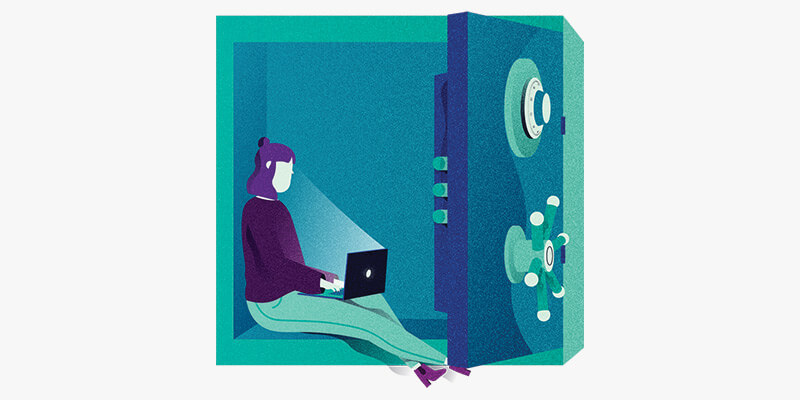
Now that you know what hackers are and how they usually try to gain access, you can start applying some tips 💡. These are the basics: a simple list of measures everyone should take.
Updating
Lots of people consider updating to be time-consuming. In some cases that’s true, but it’s also the most important form of protection ❗ to employ against hackers. Many hacks are successful because they exploit out-of-date software. Those contain many vulnerabilities that get fixed through security updates.
The older the software, the easier it is for hackers to gain access.
Software runs on all kinds of devices: Windows or MacOS on your computer or laptop, and Android or iOS on your mobile devices. Even your router and other smart devices in your home run software. Make sure to check those regularly – once a week – in case there are updates available for your devices, and install them as soon as possible ⏰. In some cases updates can be installed automatically. Windows, MacOS and the Google Chrome internet browser support this feature.
It’s also important to update your apps and the software installed on your computer, such as your internet browser, PDF reader and Microsoft Office. You will often receive a notification if a new version is available.
Passwords
Nowadays you need an account for practically every website or app, and all of them require passwords. As human beings we have trouble remembering lots of different passwords, so we often resort to using the same one for several accounts.
While that does make things a lot easier to remember, it’s also very very dangerous ⚠️. If a hacker gets a hold of your Spotify password, you wouldn’t want that hacker to be able to gain access to your bank account as well. And if you share your Netflix password with a friend, that person shouldn’t be able to use it to log into your Gmail or Facebook.
That’s why it’s very important to use a different password for each website, app and service. Simply changing one digit 1️⃣ or letter 🅰️ won’t do. Those kinds of variations are easy to guess. Thankfully there’s a handy solution for this problem: password managers.
Password managers
A password manager stores all of your passwords in a digital vault 🔑 and secures them with one single master password. That way, you only have to remember one password to access all of your accounts. These apps can easily generate very complicated passwords, like 6ur7qvsZpb0ZkcuSW1u!V8ng!L^lb. A password like that can’t be guessed or cracked.
Password managers can also fill out your login information when you’re visiting a website for which you have a password stored. This alone protects you from a lot of attacks. If a website address is incorrect, such as wellsfargo.mybanklogin.com, the password manager won’t fill out your Wells Fargo login information. You can also use a password manager to save notes 📓, such as login codes, secret keys and answers to secret questions.
Good password managers are LastPass, 1Password, Bitwarden and KeePass. If you’ve never used a password manager before, trying the free version of LastPass is a great way to get started.
LastPass (free)
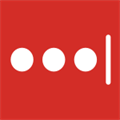 LastPass is a clean password manager with a lot of features, including an internet browser extension to generate passwords and enter your login information. Lastpass has good apps for basically every operating system and works great even if you’re sticking to the free version. The paid version gives you one gigabyte of storage space for sensitive documents and the option to share passwords with other people.
LastPass is a clean password manager with a lot of features, including an internet browser extension to generate passwords and enter your login information. Lastpass has good apps for basically every operating system and works great even if you’re sticking to the free version. The paid version gives you one gigabyte of storage space for sensitive documents and the option to share passwords with other people.
1Password (3 USD per month)
 1Password is known for its sleek design and is optimised for use on Apple devices, like your iPhone and Macbook. The app recently got a handy internet browser extension (1Password X) that generates passwords and fills them out for you when visiting websites you can log into. A 1Password subscription works with a special type of security (a secret key), requiring you to fill out dozens of numbers and letters to gain access to your account.
1Password is known for its sleek design and is optimised for use on Apple devices, like your iPhone and Macbook. The app recently got a handy internet browser extension (1Password X) that generates passwords and fills them out for you when visiting websites you can log into. A 1Password subscription works with a special type of security (a secret key), requiring you to fill out dozens of numbers and letters to gain access to your account.
Bitwarden (free)
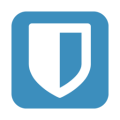 Bitwarden has become very popular over the last few years. It’s a fully open service, there’s a good app for practically every platform and, last but not least, it can be used for free. You can even share passwords with your partner or a family member, a feature that you have to pay for in most other password managers. If you want to share passwords with more than one person, you have to pay 1 USD per month, which also gets you 1 gigabyte of storage space for your files. Technically savvy users can choose to manage their own Bitwarden cloud.
Bitwarden has become very popular over the last few years. It’s a fully open service, there’s a good app for practically every platform and, last but not least, it can be used for free. You can even share passwords with your partner or a family member, a feature that you have to pay for in most other password managers. If you want to share passwords with more than one person, you have to pay 1 USD per month, which also gets you 1 gigabyte of storage space for your files. Technically savvy users can choose to manage their own Bitwarden cloud.
KeePass (free)
 KeePass is viewed as the safest password manager, because many security experts use the app and draw on their expertise to make it even safer. The downside is that the app looks quite old-fashioned, like some ancient Windows XP software. Fortunately the KeePass community is full of passionate developers who make great looking apps for KeePass, such as MacPass for MacOS. A good alternative is KeePassXC, in many ways a better and more complete version of KeePass, which is also being updated by a group of enthusiastic developers.
KeePass is viewed as the safest password manager, because many security experts use the app and draw on their expertise to make it even safer. The downside is that the app looks quite old-fashioned, like some ancient Windows XP software. Fortunately the KeePass community is full of passionate developers who make great looking apps for KeePass, such as MacPass for MacOS. A good alternative is KeePassXC, in many ways a better and more complete version of KeePass, which is also being updated by a group of enthusiastic developers.
You might think: is a digital safe, well, safe? That’s a good question, and an understandable concern. LastPass has been hacked twice, for instance. Passwords have never been stolen though, because those are stored in a very secure digital vault.
A strong password
Websites and apps often ask you to use a password with digits and numbers. But what’s a strong password? Many people consider P@ssword007 to be one, but in reality it’s quite easy to crack 🔨 for hackers. That’s why you might want to consider thinking in passphrases instead of passwords.
Phrases are long but easy to remember, which are two prerequisites for a good password. A passphrase like I eat 2 whole pizzas every week is easy to remember and quite difficult to crack. Don’t hesitate to use spaces in your passwords; an option that often gets overlooked.
It’s also possible to create a password by putting seemingly random words together. Use Diceware if you choose to do so. Diceware is currently the safest way to create a password you can actually remember.
The best way to save passwords: a summary
- Use a password manager, preferably one of the above.
- Use a passphrase or Diceware for your password.
- Write down ✍️ your password manager-password and keep it in a safe place, to ensure you never lose access to your password manager.
- Use your password manager to generate passwords
20 characters or moreand let the password manager store these passwords for you.
Other ways to save your passwords
iCloud Keychain
 The iCloud Keychain is a handy way to save passwords if you want to stick to using Apple products 🍏 . Keychain can generate passwords and automatically fill them out when you need them. The options are somewhat limited when compared to other password managers, but Keychain is a safe choice, if – and that’s a big if – you secure your iCloud account with a strong password and two-factor authentication.
The iCloud Keychain is a handy way to save passwords if you want to stick to using Apple products 🍏 . Keychain can generate passwords and automatically fill them out when you need them. The options are somewhat limited when compared to other password managers, but Keychain is a safe choice, if – and that’s a big if – you secure your iCloud account with a strong password and two-factor authentication.
In your browser
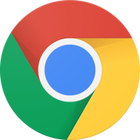 Browsers like Chrome and Firefox offer the option to save passwords. It’s a pretty easy way to log into websites you use often, but the downside is that browsers usually generate weak passwords. A password manager is a better choice.
Browsers like Chrome and Firefox offer the option to save passwords. It’s a pretty easy way to log into websites you use often, but the downside is that browsers usually generate weak passwords. A password manager is a better choice.
A password book
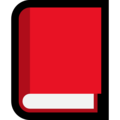 Pen and paper 📝 can also be used as a password manager. Make sure to use unique passwords and store them with care. And create a copy that you store in a physical vault, should you need a backup. When you’re expecting company – like friends, family, a mechanic or plumber – take extra care not to leave your list of passwords out in the open.
Pen and paper 📝 can also be used as a password manager. Make sure to use unique passwords and store them with care. And create a copy that you store in a physical vault, should you need a backup. When you’re expecting company – like friends, family, a mechanic or plumber – take extra care not to leave your list of passwords out in the open.
A useful tip is to have all of your passwords start with the same word, which you don’t write down in your password book. Simply remember it. If someone gets a hold of your password booklet, they still won’t be able to use any of the passwords you’ve written down, because they’re missing one essential component that’s safely stored in your brain.
Keep track of stolen passwords
No matter how strong your password is, it could still get stolen. That’s why it’s important to check whether your passwords have been stolen by hackers. The website Have I Been Pwned keeps track of hacked websites and warns you when your information pops up. With the single click of a button, you can see if any one of your accounts has been compromised. It’s recommended to do this every now and then, just to be safe.
If you sign up for Have I Been Pwned, you even get a notification 🔔 when the system detects your email address in stolen files. That way, you’ll know exactly which of your passwords has been stolen, based on the service or website it was taken from. If the site finds your email address amongst stolen files, you should immediately change the corresponding password. If you do that, the biggest threat – a hacker logging in using your password – has already been averted.
Two-Factor Authentication
To limit the consequences of a stolen password, you can use two-factor authentication (2fa), which is a relatively new security method.
You can activate two-factor authentication via the services you use, if they support it. After logging in with your username and password, from now on you’ll have to complete a second step. Usually, the service will ask you to enter a code that’s been sent to your smartphone (using text messages or so-called authentication apps).
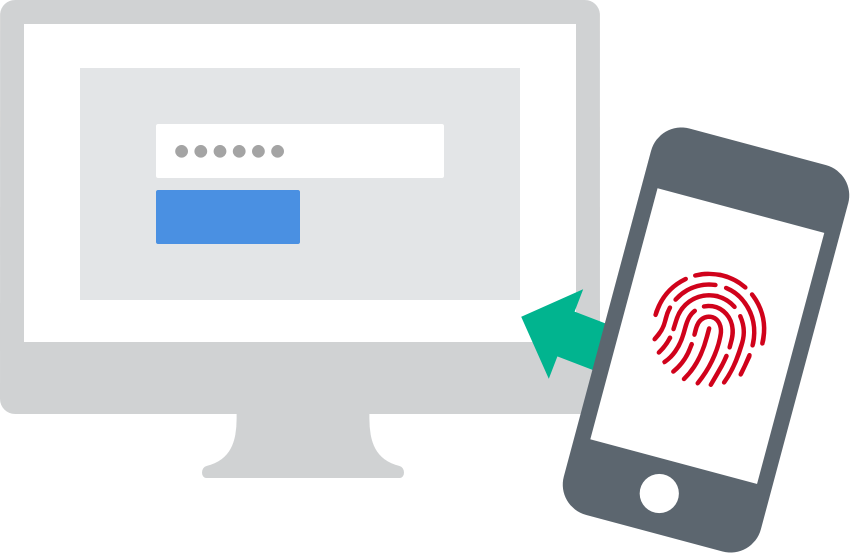
Why go through all this trouble? If a hacker manages to get your login information, that person will also need the code that is sent to your phone as soon as they try to log in. It’s highly unlikely that they can access your phone as well ⛔. Two-factor also alerts you to malicious login attempts, for instance when you receive a code out of the blue. That way, you’ll know someone else has tried to gain access. You can check which services, apps and sites support two-factor authentication on this website. Google, Apple, Facebook, Instagram, WhatsApp and Dropbox are just a few of the services offering two-factor authentication features.
Login codes via text messages
Receiving login codes via text messages is easy: you link your phone number to an online service and enter the code that is sent to you to log onto the corresponding website or app. Hackers can get access to these login codes by intercepting your text messages 💬, but for most people this form of security is sufficient.
Codes via authenticator apps
A safer way of two-factor authentication is to use an authenticator app. These apps let you scan a QR-code, which is like a barcode for your smartphone’s camera. The QR-codes are provided by the service that you want to secure. After you scan the QR-code, a security code appears on screen for 30 seconds, after which a new code will be generated. These random codes allow you to authenticate your login attempt, letting the online service know that it is really you who is trying to access your account. 1Password, LastPass Authenticator, Authy and Google Authenticator can all generate these codes. Take caution when using Google Authenticator, however. If you lose the phone on which you’ve installed the app, or if it gets reset, you will lose all of your login codes. The other authenticator apps mentioned above can synchronise codes across all devices on which you’re using them.
Check the lock symbol (but don’t trust it blindly)
The lock 🔒 in the address bar of your internet browser shows that you’re using an encrypted connection. This means that the information that you’re entering on the website, like your password or credit card information, is being sent securely and can’t easily be intercepted by a hacker. Make sure you only enter sensitive information on websites that show this lock in the address bar. If the website address starts with https://, that also means it’s secure.

Also be aware that the lock icon doesn’t mean you can actually trust the website you’re visiting 🚫. Many phishing websites designed to steal your login information use the lock to try and gain your trust. Pay extra close attention to the website address, and check whether it’s correct or not.
- Correct:
https://www.facebook.com(facebook.com is the main domain) - Wrong:
https://www.facebook.tech(.tech is not the correct domain extension) - Wrong:
https://facebook.login.net(login.net is the main domain) - Wrong:
https://www.faceb00k.com(the two o’s have been replaced with two zeros)
Run backups
A backup lets you access your files if something goes wrong. What if your computer breaks all of a sudden? What photos 📷, videos 📹 and documents 📃 do you really want to save, and which files do you need for your administration? Those are the files you should back up.
A backup safeguards your important files, even if your computer breaks down, your phone gets stolen or ransomware makes your computer inaccessible. A backup will get the show on the road again in no-time.
It’s recommended that you keep both online and offline backups. You can create online backups with a cloud-service ☁️ like Dropbox, and offline backups using an external hard drive. Make sure you check whether all saved files are still there and working properly every now and then.
Recognise phishing
Phishing attacks are usually easy to recognise. Take a fake email which was seemingly sent by Bank of America, for example. The email claims that your debit card has been blocked, even though you don’t have an account with Bank of America 🏦. Logical thinking goes a very long way when it comes to protecting yourself.
But phishing emails can also look very realistic. Therefore, it’s always a good thing to check the sender’s email address. If the sender uses @bankofamerica.bankmailservice.com, you will know that the email wasn’t actually sent by Bank of America. If it was genuine, it should say @bankofamerica.com.
Pay attention to strange or incorrect use of language. Many phishing emails contain grammatical and spelling errors and they might address you with Dear sir/madam. Most organisations know who you are and address you with your first name.
Often times phishing emails try to scare you 😨 by claiming that your bank account has been blocked or that you have outstanding debt that needs to be paid. They might even claim that you’ve won something 🤑. If you’re unsure about the nature of an email, call the organisation that allegedly sent the email. Don’t use the phone number listed in the email though! Look it up on the official website.
Before clicking a link in an email, always check its authenticity. You can do this by hovering your mouse 🖱️ over a link without clicking on it. The web page where the link wants to take you will appear on your screen. You should be able to see whether it is a valid link or a phishing attempt. On a mobile device, you can press and hold the link to copy it. Create a new email and paste the link into the body of the email to read the complete web address.
If you don’t trust an email or the links in it, use your internet browser to go to the website of the organisation the email claims to be from, and log in there. Usually, you’ll find all recent invoices and messages there. You can always call 📞 the organisation to ask whether an email you received is actually sent by them.
An important rule to live by:
If it seems too good to be true, it probably is.
If you have a Google account, Password Alert – an internet browser plugin – can be a big help. Password Alert sends you a warning when your Google password gets entered on a fake login page. Installing this official Google plugin can be a lifesaver, given how important Google and Gmail are to a lot of people.
Don’t just click on any link
It almost goes without saying that you shouldn’t just click on any link, even if it’s sent by a friend or colleague. This is good advice for whatever situation you’re in; whether you’ve received a link via email, through social media or in a text message. A smartphone can be hacked by pressing the wrong link.
This doesn’t happen often, so don’t get scared of every link you receive. But if you don’t trust it, inspect the link 👓 first using the methods described above.
Be careful with attachments and check files you don’t trust
It also pays to be wary of attachments in emails. Viruses often get spread this way, which can grant hackers access to your device. They’ll do this by hiding a virus in a seemingly innocent file, like a Word document.
Hackers also hide viruses in Excel-, PDF-, ZIP- and EXE-files. The best course of action would be not to open Word- or Excel-files on your computer. Open them in the Google Docs website. If there’s a virus hidden inside, your computer will not get infected. The best way to open PDF files is by using your internet browser. Click on a file and use your mouse to drag and drop it into a new browser tab. Or right-click on the PDF file and select open with -> your browser of choice.
If you don’t trust a file, you can download it ⬇️ to your computer, but don’t open it! After downloading the file, upload it to VirusTotal. VirusTotal is a website that analyses files and tells you if they contains viruses. Do take note that Google and VirusTotal will have access to your file after uploading it.
It’s also recommended to turn off the hide file extensions option for Windows and MacOS. This allows you to immediately see the actual extension of a file, such as .docx or .pdf.
Be wary of public WiFi
Public WiFi networks, such as Starbucks WiFi, are not safe. Hackers can track your browsing habits and try to steal your login information. Use your 4G connection instead, or create a password protected hotspot on your phone. A hotspot (Android, iPhone) lets your laptop connect to the internet via your smartphone’s 4G connection.
If you insist on using public WiFi networks, make sure you only log in to websites that display a lock. Websites with a lock encrypt the information you enter, which prevents easy access by hackers. This advice also holds up for WiFi networks of restaurants 🍟 and hotels 🛏️. These might be password-protected, but are still being used by a lot of people.
Pay attention to welcome screens when connecting to public wifi networks. These pages may ask you to install an app, certificate or a piece of software. Connecting to the internet doesn’t require you to do this, so it might be sign of hackers trying to gain access to your smartphone or laptop. If you have doubts, ask the network provider if the request is legitimate.
Finally, it’s important to realise that a password-protected wifi network isn’t necessarily safe. These wifi networks can also be under a hacker’s control.
Use a VPN
It’s also strongly recommended that you use a virtual private network – VPN for short – as soon as you connect to a public WiFi network. A VPN builds a digital tunnel for your data traffic. That way, others won’t be able to see what you do on the internet, protecting you against hackers.
Most people have heard of VPNs because of Netflix. A VPN allows you to trick the internet into thinking you’re in a different country 🌎. By connecting to American servers, users would also get access to the American version of Netflix, for instance.
A VPN also comes in handy if you don’t want your internet provider to know what you do online. You can keep a VPN connection running indefinitely. The one downside is that it can slightly lower your internet speed 🐢.
The best and easiest paid VPN services are Freedome, iVPN and NordVPN, costing three, five and seven USD per month respectively. AirVPN and Mullvad are aimed at more experienced users.
 Never use a free VPN service. These services are known to sell your private information, like the websites you visit. If you’re short on cash, you can always create a free account on TunnelBear or WindScribe. These free services give you 500 megabytes or 10 gigabytes of data traffic per month, respectively. More than enough for those few occasions when you absolutely have to log onto a public wifi network.
Never use a free VPN service. These services are known to sell your private information, like the websites you visit. If you’re short on cash, you can always create a free account on TunnelBear or WindScribe. These free services give you 500 megabytes or 10 gigabytes of data traffic per month, respectively. More than enough for those few occasions when you absolutely have to log onto a public wifi network.
Don’t leave your things unguarded
This advice might seem somewhat obvious, but a lot of people leave their laptop open while they’re off using the toilet 🚽. Aside from the risk of your property being stolen, someone could also use your computer with criminal intent while you’re not around, especially when your laptop isn’t closed and locked.
Always set your laptop’s automatic lock to a very short period (one minute). Your device will then lock itself if you have to leave it unattended. This isn’t a perfect safety measure, however. Always try to take your laptop with you if you need to leave your seat or spot. Even if it’s just for a moment.
Computers
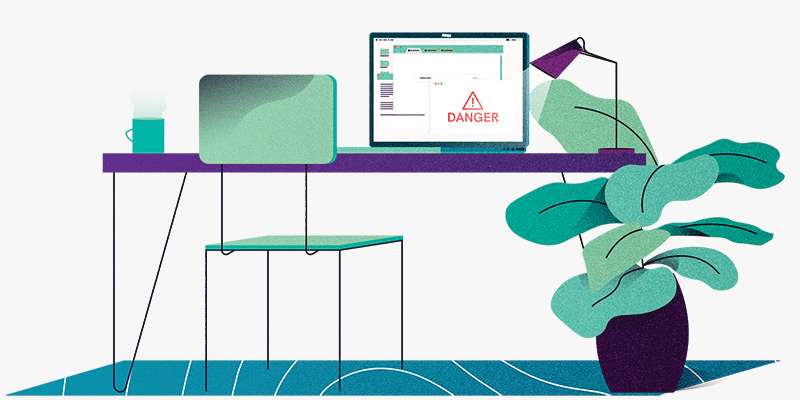
Now let’s have a look at the device that’s easiest to hack: your computer 💻.
Antivirus is still useful
Most virus infections happen on Windows computers. These devices come equipped with antivirus software called Defender. Defender is good, but Kaspersky Anti-virus and BitDefender (respectively 30 and 34 USD per year) easily rival Defender.
Defender has a feature that protects your most important folders against ransomware or other harmful software that messes with your files. This feature can be activated by going to Virus & threat protection -> Ransomware protection -> Controlled Folder Access. You can also add extra folders there, such as a folder with important business documents or pictures of your family 👨👨👧.
The use of Hitman Pro.Alert (35 USD per year) is also recommended. You can run Hitman Pro.Alert alongside an antivirus. It’ll protect you against malware that takes advantage of vulnerabilities in your computer to, for instance, track whatever you type on your keyboard ⌨️.
If you own a Mac computer, you don’t necessarily need an antivirus. The Mac’s operating system makes it harder for malware to infect your computer. That’s why there aren’t a lot of viruses in circulation on Apple’s operating systems. If you still want an antivirus, then Kaspersky Anti-virus (60 USD per year), BitDefender (39 USD per year) or ESET Security (30 USD per year) are solid choices.
Objective-See’s free security software for MacOS is also recommended: BlockBlock blocks malware, OverSight blocks webcam spying and ReiKey blocks malware that logs your keystrokes.
Paying for antivirus pays off. Paid versions of antivirus software are often better and more expansive. If you’re not in a position to pay for an antivirus, your best bet is to download and install the free version of Malwarebytes.
Turn on automatic updates
As you might have guessed already: it’s important to update your devices. That’s why we recommend installing updates automatically. Windows and MacOS support this feature, but recently software like Google Chrome have introduced similar options.
If software that doesn’t support automatic updates notifies you of a newly available update, check the legitimacy ✅ of the notification first. Viruses are often spread using fake notifications, like an update for Adobe Flash Player. These usually appear as pop-ups on a website. If you want to make sure the notification is legitimate, then open the software in question and manually check to see if there’s an update available.
Use Google Chrome, along with these three extensions
Currently, Google Chrome is the safest and most user-friendly internet browser. Firefox, Safari and Edge or also solid choices, as long as you avoid using Internet Explorer. Also make sure to install the following three extensions:
uBlock Origin
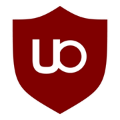 Adblocker uBlock Origin is a free extension that blocks ads and trackers on the internet. It protects you from so-called malvertising: viruses that spread through online ads. It also locks out organisations and companies that spy on your browsing habits. Contrary to Adblock and Adblock Plus, uBlock Origin doesn’t have a questionable business model. Do note that by using an adblocker, you’re depriving websites of their much-needed revenue. By whitelisting your favourite websites, you’re still allowing a company or person to profit from your visit.
Adblocker uBlock Origin is a free extension that blocks ads and trackers on the internet. It protects you from so-called malvertising: viruses that spread through online ads. It also locks out organisations and companies that spy on your browsing habits. Contrary to Adblock and Adblock Plus, uBlock Origin doesn’t have a questionable business model. Do note that by using an adblocker, you’re depriving websites of their much-needed revenue. By whitelisting your favourite websites, you’re still allowing a company or person to profit from your visit.
HTTPS Everywhere
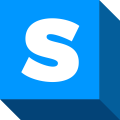 HTTPS Everywhere forces a secure connection when possible. If a hacker attempts to intercept your connection to try and send you to a website with an unsecure connection, HTTPS Everywhere will block the attempt. This extension can be downloaded for free.
HTTPS Everywhere forces a secure connection when possible. If a hacker attempts to intercept your connection to try and send you to a website with an unsecure connection, HTTPS Everywhere will block the attempt. This extension can be downloaded for free.
PDF Viewer
 Criminals like to hide malware in PDF files, because Adobe Reader (the software that allows you to read PDF files) often has security leaks. That’s why it’s recommended to open PDF files in your internet browser. PDF Viewer – a free extension for Google Chrome – let’s you do just that. The browser opens all PDF files by default, and this extension adds extra functionality, such as the ability to search through a file. Firefox also has a built-in option to open PDF files.
Criminals like to hide malware in PDF files, because Adobe Reader (the software that allows you to read PDF files) often has security leaks. That’s why it’s recommended to open PDF files in your internet browser. PDF Viewer – a free extension for Google Chrome – let’s you do just that. The browser opens all PDF files by default, and this extension adds extra functionality, such as the ability to search through a file. Firefox also has a built-in option to open PDF files.
Pay attention to which extensions you install and don’t install too many. Browser extensions can have quite far-reaching permissions and, in some cases, even see what you type while using your internet browser. Thankfully, you can view which permissions each extension has.
Turn off Javascript and macros, and turn on your firewall
Hackers often use specific features in popular software to infect your computer with malware. By turning these features off, you make their life harder. This specifically concerns Javascript in Adobe Reader and the macros in Microsoft Office. Turn both of them off.
A firewall, on the other hand, should be turned on. It’ll protect you from external attacks. Do this on MacOS and preferably also on your router. Windows’ firewall is turned on by default. If you want some extra protection, take a look at LuLu (free) or Little Snitch for MacOS and GlassWire for Windows. These apps keep an eye 🔎 on what software connects to the internet.
Avoid Flash
Flash used to be an important technology for watching videos and playing games in your browser 🎮, but the software is wildly outdated by now, making it dangerous. The best option is to simply avoid Flash altogether. Many browsers already have it turned off by default and require you to manually turn it on. Only turn on Flash when a website you trust completely asks you to do so.
Most websites use better technology nowadays, such as HTML5, to display interactive elements like videos and games. Flash creator Adobe will officially discontinue the software in 2020 and already recommends to stop using it right now.
Secure your router
Many people have trouble configuring their router, the device that lets you access to the internet. That’s understandable: routers are tricky to operate 😕. Every router works differently, so you’ll have to search online to find the corresponding manual. Those manuals can help you implement the following tips.
- Secure your WiFi network using the
WPA2-AESprotection option, use a long password or passphrase and turn off WiFi Protected Setup(WPS). - Turn off
UPNP. This technology is unsafe and allows for easier access to your network and connected devices. - Update your router software.
- Create a guest network with a password for your guests and miscellaneous smart devices, such as security cameras.
- Make sure that the name of your network isn’t easily connected to you or your home. Don’t call it
The Johnsons, for instance. - Be careful with
port forwarding: only forward ports that are absolutely necessary.
Flash drives and smart devices
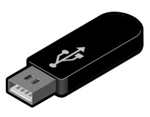 A well-known hacker trick is to let a victim insert an infected flash drive into their computer, after which the device is breached. Always be careful with flash drives, whether you find a stick on the street or someone hands it to you as a gift 🎁. If you don’t trust a flash drive, have a professional look at it or throw it out.
A well-known hacker trick is to let a victim insert an infected flash drive into their computer, after which the device is breached. Always be careful with flash drives, whether you find a stick on the street or someone hands it to you as a gift 🎁. If you don’t trust a flash drive, have a professional look at it or throw it out.
You might also want to think about how much you really need all those smart devices. Do you really need a rice cooker 🍚 that can connect to your WiFi network? Is it really that important that your child’s action figure has a camera that connects to the internet? All of these smart devices are potential access points which hackers can use to breach your network. They can even take over these devices entirely. Only buy smart devices you really need and preferably use well-known brands.
Secure online banking
Some people are scared to do their banking online. No need: online banking has become very safe in recent years. You can use your bank’s website or mobile app to transfer payments 💵. In most cases, the app is the safest option. It’s hard for hackers and criminals to hijack these apps on recent versions of Android and iOS.
Check short links
Short links are a staple of the internet. They are used to make long links, well, short. Well-known services to shorten links are Bit.ly and TinyURL. Short links are, unfortunately, often used to mask dangerous websites. That’s why it’s never a bad idea to check where a short like is taking you before clicking on it. You can use Urlscan.io to check whether a link leads to a potentially dangerous website.
Removing files
Deleted files can often still be restored using special software 🧐. Use Eraser to prevent this from happening. This piece of software for Windows truly removes the files from your hard disk. The free app Permanent Eraser application is a good choice for MacOS users.
Cover your webcam and check your surroundings
Criminal hackers can watch you using your webcam. A hacker might blackmail you using intimate pictures and videos of you. For instance, you could be secretly filmed while undressing, masturbating or having sex 🍆🍑. By simply covering your webcam with a piece of tape, you render your webcam useless to any intruder. There are also more elegant options, like CamHatch (11 USD) or Soomz (10 USD for three covers). You can also find many cheap webcam covers on the Chinese web shop AliExpress.
Also take note of your surroundings if you’re using your laptop on a train or in a coffee shop ☕. Can anyone see what you’re typing? Are you sure no one can see personal information on your screen, like a password, home address or phone number? Be aware of the situation you’re in when you’re using your devices in a public space.
Choose a Chromebook
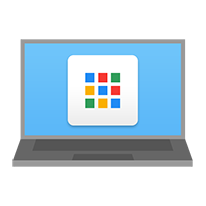 If you’re not tech-savvy and just want to be able to browse the web, send emails and watch videos, then a Chromebook might be the way to go. This laptop is cheap and very secure, because it only runs Google’s Chrome internet browser. This makes it hard for hackers to infect your computer with viruses. This laptop lets you do everything you normally do in a browser. If you have a higher budget, an iPad with a keyboard is a good way to go too.
If you’re not tech-savvy and just want to be able to browse the web, send emails and watch videos, then a Chromebook might be the way to go. This laptop is cheap and very secure, because it only runs Google’s Chrome internet browser. This makes it hard for hackers to infect your computer with viruses. This laptop lets you do everything you normally do in a browser. If you have a higher budget, an iPad with a keyboard is a good way to go too.
Reinstall your computer from time to time
Try reinstalling your computer once every three years. That means backing up your files 📂, completely deleting your hard drive and reinstalling the operating system (Windows, MacOS). It makes your computer faster and removes any redundant and potentially harmful software.Back to top ↑
Phones and tablets
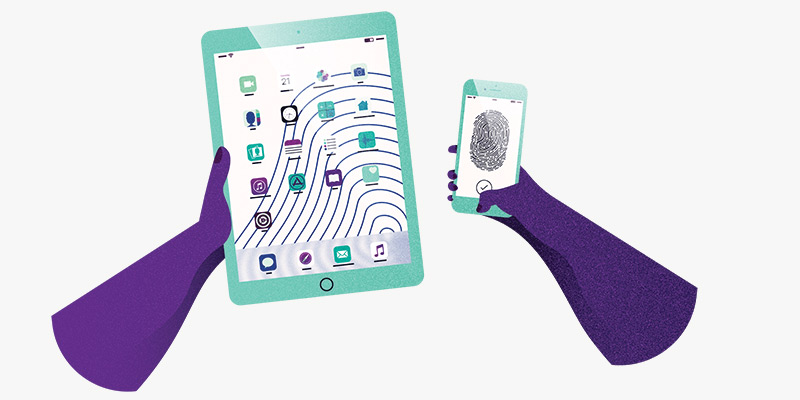
The smartphone 📱 is the most important device in many people’s lives, which is why it’s incredibly important to make sure it’s properly secured, whether you own an Android or iPhone.
Get an iPhone
Okay, that might sound a little blunt, but iPhones are generally more secure than Android phones. That’s why people who might be at risk of being hacked, like lawyers 👨💼 and politicians 👴 usually have an iPhone. iPhones are also guaranteed to receive updates for five years after they have been released.
The safest Android phones are Pixel phones (formerly known as Nexus), made by Google. Google is working hard to develop Android so phone manufacturers like Samsung, Huawei and OnePlus can release (security) updates a lot faster.
Update as soon as you can
This recurring tip is still high on the list: always update your mobile devices as soon as you can ⏰. Updates fix security vulnerabilities that allow hackers to infiltrate your smartphone or tablet. Also regularly update your apps. These can contain security vulnerabilities too, giving hackers access to your private information.
Turn on encryption
Encryption ensures that your data, such as your messages and pictures, are saved in a digital vault 🔑. All iPhones and most Android phones have encryption turned on by default, but some Android phones require you to manually turn on encryption. The option to turn on encryption can be found by going to Settings > Security.
What if, for instance, someone happens to find your phone and connects it to a computer? Encryption ensures this person won’t be able to see all your chat logs and pictures. These can only be viewed if the correct passcode is entered, which is the key to your own digital vault. That’s why using a passcode to lock your mobile devices when you’re not using them is very important.
Use a six-digit passcode and the fingerprint scanner
By using a passcode, you prevent others from accessing your phone or tablet. Choose a six-digit passcode that only you know and don’t pick a standard code like 0-0-0-0-0-0, 1-2-3-4-5-6 or 1-1-2-2-3-3. It’s also not recommended to use your birth date 🎂, just like any other combination based on personal information. iPhones and some Android phones also allow you to turn on an option that completely erases all contents from the phone if the wrong code is entered more than ten times. This can function as an extra security method, but it can also be quite risky if you don’t have a backup of your device.
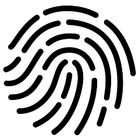 In many cases, using the fingerprint scanner is easier. It works faster and is safer because someone can’t just copy your fingerprint to unlock your phone. If you want to temporarily turn off your fingerprint scanner, turn your device off and on again. It’ll prompt you to enter your passcode to access your device. If you don’t have a fingerprint scanner on your Android phone, you can also create a pattern to unlock it.
In many cases, using the fingerprint scanner is easier. It works faster and is safer because someone can’t just copy your fingerprint to unlock your phone. If you want to temporarily turn off your fingerprint scanner, turn your device off and on again. It’ll prompt you to enter your passcode to access your device. If you don’t have a fingerprint scanner on your Android phone, you can also create a pattern to unlock it.
Your SIM card also has a passcode. You can edit this code and change it to a six-digit code in your smartphone’s settings, instead of using the standard 0-0-0-0. It’s a good idea to move all your contacts to your phone and remove them from your SIM card. If you happen to lose your phone, your contacts’ personal information can’t be extracted from the SIM card.
Only install apps from the App Store or Google Play
Most phones that contain malware are infected through apps that were not installed using the official app stores. This usually happens when people want to install a paid app or game for free. That ‘free’ app may have malware hidden inside, used for stealing credit card 💳 information. This goes for both Android and iOS phones.
Android poses another risk: there are lots of apps in the Google Play Store that might seem legitimate, but contain malware anyway. Make sure you do your research before downloading any app. Google the name of the app, read reviews and check to see how many times the app has been installed so far. In short: don’t just install any app on your Android phone or tablet.
It’s also important to check an app’s permissions. A flashlight app 🔦, for instance, shouldn’t require access to your contacts. You can check and edit the permissions of apps on both iOS and Android. For Android, go to Settings > Apps, and for iOS go to Settings > Privacy.
Antivirus for your mobile device
Android users may want to install an antivirus on their smartphone or tablet. ESET (15 USD per year), BitDefender (15 USD per year) and Kaspersky (15 USD per year) are all excellent choices. You can download free versions of the latter two, but those offer less functionality.
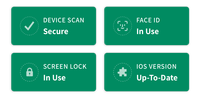 Installing an antivirus on your iOS device is pointless. Apple’s operating system doesn’t grant these apps the necessary permissions to scan your phone or tablet for viruses. You may want to install the app iVerify (2,99 USD) instead, which checks your operating system for abnormalities indicating your device may have been compromised. iVerify also offers a bunch of useful instructions to up your iPhone’s or iPad’s security.
Installing an antivirus on your iOS device is pointless. Apple’s operating system doesn’t grant these apps the necessary permissions to scan your phone or tablet for viruses. You may want to install the app iVerify (2,99 USD) instead, which checks your operating system for abnormalities indicating your device may have been compromised. iVerify also offers a bunch of useful instructions to up your iPhone’s or iPad’s security.
Reboot your device
Restarting your phone or tablet is a good way to protect your device against hackers. In many cases, rebooting gets rid of any malware that was previously installed. Hackers will have a difficult time keeping access to your device after you’ve restarted it. Restarting your phone or tablet on a regular basis (once a week) has an added benefit too: the operating system will continue to run smoothly 👍.
Turn off WiFi and Bluetooth if you don’t need them
Third parties can follow you using WiFi and Bluetooth. They could track the route you take to the bus stop, for instance. If you don’t need WiFi or Bluetooth when you’re on the go, it’s a good idea to temporarily switch them off using your device settings. You’ll also protect yourself from attacks via WiFi and Bluetooth.
If you’ve connected to a WiFi network in the past, your mobile device will automatically connect to that network when you’re nearby. This poses some risk. Hackers often create fake WiFi networks with names that are the same as networks you might’ve been connected to before, like Starbucks WiFi or McDonald's Free WiFi. Because your mobile device recognises these networks, it’ll attempt to automatically connect with them. It’s just another way for criminals to try and monitor what you do on the internet while attempting to intercept passwords and other personal information.
It’s wise to clean up your list of trusted WiFi networks from time to time. If you connect to a hotel’s WiFi network 🏨, for instance, remove the network from your device’s memory afterwards. Do this by opening your device’s settings and pressing forget after selecting the WiFi network in question. You can also set your Android and iOS device to not automatically connect to individual WiFi networks in the WiFi settings.
Don’t show notification previews in lock screens
Notifications can contain sensitive information 🙈, like a password a friend sent you using WhatsApp, or login codes sent via text messages. By hiding notifications in the lock screen (Android, iOS) no one will be able to see the contents. Only after unlocking your phone will you be able to see what the notifications say.
Back up your devices
Backups are incredibly important. Should your phone get stolen, you can always restore the backup on another phone. Google and Apple offer features that completely back up your phone. For many users, pictures are the most important thing on their phone. Back these up with services such as iCloud, Google Photos and Dropbox. Don’t forget to turn on two-factor authentication for these services.Back to top ↑
Social media
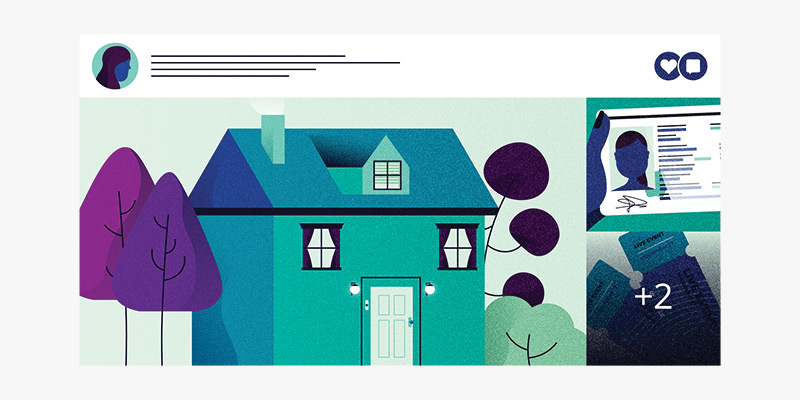
We share a large part of our lives on social media 🤳. Sometimes a little too much. That may sound like an open invitation for hackers. This method of data collection is also referred to as Open Source Intelligence (OSINT), which can be used in a cyber attack.
Be careful about the information you share
People often post pictures of their passport, driver’s licence and concert tickets on social media. You might think gosh, that’s pretty dumb, and you’d be right. It still happens a lot, though 🤦. The barcode on your concert ticket can be used by anyone, and with a picture of your passport or driver’s license, someone could open a loan in your name.
So be cautious of what you do and post on social media. Do you have an annoying ex who’s keeping tabs on you? Don’t post on social media about where you are at any given time. Waiting for something you ordered online 📦? A hacker could call you, acting as an employee of the web shop in question, to ‘check your information’. It’s mostly a matter of realising what the risks are to you.
Mind your private information
Many companies only require a name, date of birth and address to verify that you are who you say you are. This information is easily found online. People celebrate their birthdays 🎈 on social media and indirectly say where they live, by posting an Instagram picture of their new home 🏠, for example.
Using this method, one hacker has already managed to fool a telecom provider into registering someone else’s phone number to his name. This also granted him access to the victim’s WhatsApp messages. This method of hacking is also known as social engineering; a form of cyber attack that requires manipulation.
The answers to your secret questions can often be found online too. It might be the name of your first pet 🐱 or your mother’s birthplace. Be aware of this fact.
Google yourself
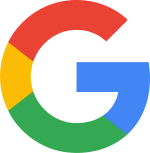 What does a hacker do when they want to collect information about a target? That’s right: google the target’s name. Google yourself regularly to know what personal information is available for anyone to see. You could, for instance, set up a notification that emails you every time your name comes up in Google. In some cases, it’s even possible to have information removed from the search engine.
What does a hacker do when they want to collect information about a target? That’s right: google the target’s name. Google yourself regularly to know what personal information is available for anyone to see. You could, for instance, set up a notification that emails you every time your name comes up in Google. In some cases, it’s even possible to have information removed from the search engine.
Set your posts to private, and log out
We post a lot on social media. That’s why it may be wise to set your profiles to private. Do you share a lot of your private life on Facebook and Instagram? Then set your Facebook profile to private (click here to see what that would look like to anyone who isn’t your friend) and lock your Instagram account 🔒, requiring users to ask for your permission if they want to follow you. The same goes for Snapchat.
Twitter is a different story altogether. A lot of users use Twitter to reach as many people as they can. If you have a public Twitter profile, pay extra attention to what you post, from your location to your private information. And log out of Twitter when necessary — especially when you’re using a public computer or a friend’s laptop.
Stay alert with Google Alerts
Google Alerts lets you monitor 👀 online content. Enter your own name as a keyword and you’ll know exactly when your name gets mentioned on any website. You can also monitor more sensitive information, like your home address, e-mail address or phone number. If a website publishes this information for whatever reason, you’ll know right away and can subsequently choose to take action.
Make safe digital copies of your ID
It’s definitely possible to create a safe digital copy of your passport, driver’s licence 🚗 or any other form of identification. The Dutch government even released an app to help you do just that. It’s called KopieID(CopyID). The app allows you to redact sensitive information, like your Citizen Service Number or Social Security Number. You can add a watermark, describing the purpose of the copy, such as copy for stay at hotel name on date such and such. Don’t worry: the important parts of the app are in English.
Check which devices are logged in
Are you aware of all the devices you have used to access your accounts? And did you remember to log out when you stopped using certain devices, like a friend’s tablet or a public computer? To be sure, check the overview of active sessions which Google, Facebook and WhatsApp – among others – provide, and deactivate the ones you don’t recognise.
Run Security Checkups
Many companies offer the option to go over your security settings, like Google, Facebook and Twitter. You can see on which devices you are logged in, and which other services have access to your information. If you check your security settings regularly, you’ll usually come across a device or service that doesn’t require access 🛑 to your account anymore.Back to top ↑
Chatting and phone calls
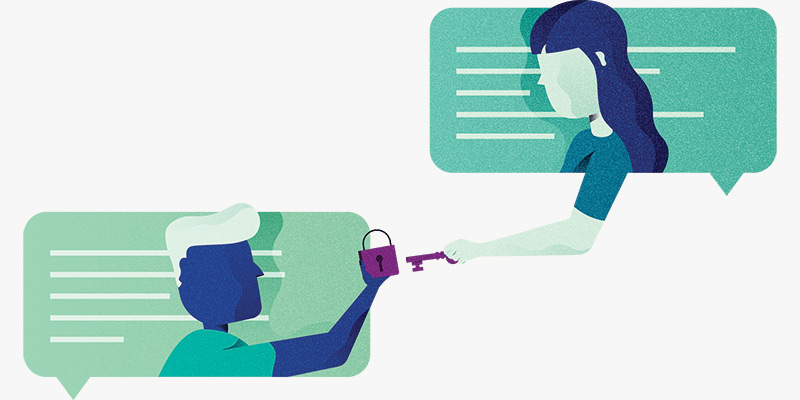
We send lots of messages 💬 and still call ☎️ from time to time. Let’s try to do that as safely as we can. This chapter is about how you can communicate without anyone listening in or reading your messages.
End-to-end encryption
Communication has become a lot safer since April 2016, which is when WhatsApp introduced end-to-end encryption. This ensures that only the sender and receiver can read the messages sent between them. If someone were to intercept end-to-end encrypted messages, all they would see is gibberish.
You can compare it to sending a postcard. You write something on the back and put a stamp on it. With normal encryption, the postman (in WhatsApp’s case) can read what you wrote on the postcard. With messages sent through end-to-end encryption, you’re basically putting the postcard in a sealed envelope ✉️. That way, only the recipient can read what’s on the postcard.
End-to-end encryption doesn’t just work with sending messages. It also works with sending and receiving pictures, videos, documents and location information. You can also secure phone calls and video calls with end-to-end encryption.
WhatsApp and Facebook
WhatsApp is owned by Facebook; a company that makes its money by collecting as much information about its users as it can. Because of end-to-end encryption, Facebook doesn’t know what kind of messages or pictures you’re sending. Facebook can monitor who you’re communicating with. This type of information is known as metadata.
Alternatives to WhatsApp
What chat app you use is a very personal choice. Some people value ease of use, while others prefer apps that focus more on protecting their privacy. These are five alternatives to WhatsApp.
Signal
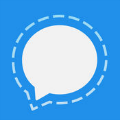 Signal is the safest and most privacy-friendly chat app. Just like with WhatsApp, the app can be used on a computer and it’s possible to have it automatically remove messages after a specified period of time (from a few seconds after being sent to a week). Signal also hardly saves any information about its users. The app doesn’t look very nice, however, and has fewer features than its competitors.
Signal is the safest and most privacy-friendly chat app. Just like with WhatsApp, the app can be used on a computer and it’s possible to have it automatically remove messages after a specified period of time (from a few seconds after being sent to a week). Signal also hardly saves any information about its users. The app doesn’t look very nice, however, and has fewer features than its competitors.
Telegram
 Telegram is not a safe choice, because it saves messages in the cloud. Some people like this, because if you switch phones you can start chatting exactly where you left off. Saving all your messages, pictures and videos in the cloud is very risky, however. Please be aware of this if you use Telegram. The reason why people choose to use Telegram is because it’s one of the most user-friendly chat apps out there.
Telegram is not a safe choice, because it saves messages in the cloud. Some people like this, because if you switch phones you can start chatting exactly where you left off. Saving all your messages, pictures and videos in the cloud is very risky, however. Please be aware of this if you use Telegram. The reason why people choose to use Telegram is because it’s one of the most user-friendly chat apps out there.
iMessage
 Apple’s chat app only works with iPhones and iPads. Messages are encrypted with end-to-end encryption and you can also use your MacBook or iMac to send and receive messages. iMessage also supports a lot of other apps, letting you easily order an Uber or share a navigational route, for instance. Note that Apple does save metadata for up to a month.
Apple’s chat app only works with iPhones and iPads. Messages are encrypted with end-to-end encryption and you can also use your MacBook or iMac to send and receive messages. iMessage also supports a lot of other apps, letting you easily order an Uber or share a navigational route, for instance. Note that Apple does save metadata for up to a month.
Threema
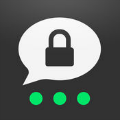 The Swiss Threema is a favourite among journalists, because you only share a username to communicate with each other. Journalists don’t have to give out their phone number to use Threema. The app has a fancy design and lots of features. There’s one downside: Threema costs 3 USD. As a result, it doesn’t have as many users as the free apps.
The Swiss Threema is a favourite among journalists, because you only share a username to communicate with each other. Journalists don’t have to give out their phone number to use Threema. The app has a fancy design and lots of features. There’s one downside: Threema costs 3 USD. As a result, it doesn’t have as many users as the free apps.
Wickr Me
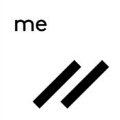 Wickr Me is comparable to Threema: you don’t need a phone number or email address to create an account. You can set messages to be automatically removed after a specified amount of time, use the app on multiple devices and create groups. Contrary to Threema, Wickr Me is free.
Wickr Me is comparable to Threema: you don’t need a phone number or email address to create an account. You can set messages to be automatically removed after a specified amount of time, use the app on multiple devices and create groups. Contrary to Threema, Wickr Me is free.
Wire
 Wire garnered a lot of fans in a short period of time, which isn’t strange given its features and design. The app bases its encryption method on Signal and combines a sleek design with Telegram’s flexibility. That means you can chat from your smartphone, computer and via your internet browser. Video calls, file sharing and sending gifs are all protected by end-to-end encryption.
Wire garnered a lot of fans in a short period of time, which isn’t strange given its features and design. The app bases its encryption method on Signal and combines a sleek design with Telegram’s flexibility. That means you can chat from your smartphone, computer and via your internet browser. Video calls, file sharing and sending gifs are all protected by end-to-end encryption.
Automatically remove messages
Hackers can’t steal what you don’t have. That goes for chat messages too. If you’re having sensitive conversations, make sure those messages are automatically removed 🗑️. Signal, Telegram, Wickr Me and Wire support this feature, amongst others.
Voice and video calls
You can use WhatsApp, Signal and FaceTime, amongst others, to make end-to-end encrypted calls. This means that the service you use to make the call can’t see or hear you. These apps are recommended when you make a call to discuss sensitive topics. If you want to Skype with your cousin from Australia every now and then, its lack of end-to-end encryption won’t matter much.
A regular old phone call is a safe communication method for most people. A hacker can’t easily hack your phone call 📶. That would require a targeted attack, carried out by an intelligence agency, for instance. We’ll talk more about that later.
Email 📨 isn’t safe, contrary to many chat apps. Email in 2018 consists of several different technologies cobbled together to make it all work. That doesn’t make it safe or reliable. We use email in business situations and because it’s commonly accepted, but send as little sensitive information through email as you can.Back to top ↑
Advanced
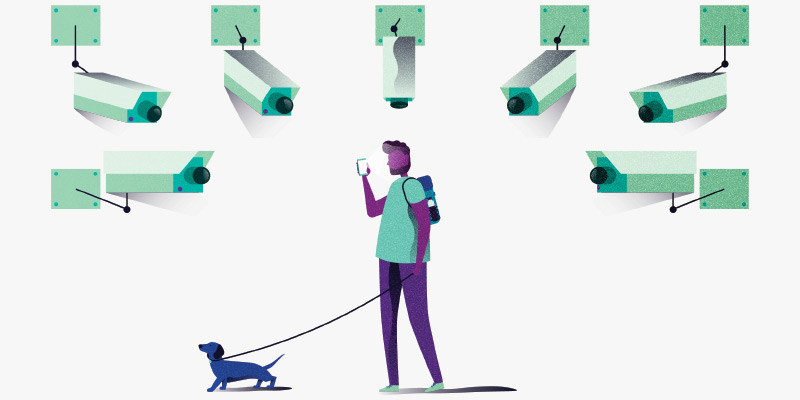
Hats off to you for making it this far 👏! Your knowledge of cyber security has already increased exponentially. In this chapter, you’ll find numerous advanced tips to ward off online surveillance and persistent hackers.
Consider your personal risk level
It’s important to consider which risks apply to you. Are you a woman 👩 using the internet? Odds are you’ve had to protect yourself against harassment by men. Are you a journalist? Then it’s possible that the government is trying to keep tabs on you. Do you own a computer and a bank account? You get the picture: anyone can be a target, but certain targets face bigger risks.
Take appropriate measures that correspond to your personal risk level. This guide offers a lot of advice that everyone should follow, because many dangers apply to, well, everyone. But for an active feminist 💪 with a Twitter account, it’s even more important to keep your home address and phone number hidden from most people.
Every situation is different and thus requires a different approach. If you suspect your violent spouse is reading your e-mails and Whatsapp messages, you can use the chat function of a video game, such as Words With Friends, to inform a friend of your situation. It’s unlikely your spouse is keeping track of those conversations as well.
Recognise spear phishing
We’ll start with the hardest piece of advice, because spear phishing is notoriously difficult to recognise. Spear phishing is a form of phishing where the person trying to trick you will send you a message that is made to fool you specifically. A hacker could, for instance, gather information from your social media profiles to provide the spear phishing message with credible information.
Let’s say your flight with Delta Airlines ✈️ has been delayed by an hour and you post about it on Facebook. A hacker could use that information to send you an email, detailing a ‘compensation offer’ from Delta. All you need to do is log in (which gives the hacker your password) and fill out a form. All the while said hacker is keeping track of what you’re typing.
Thankfully most people won’t ever have to deal with spear phishing. Spear phishing usually happens to those who have a high risk of being targeted, such as politicians, lawyers and journalists. It still pays to keep your guard up. If you don’t trust something, find the company or organisation that supposedly sent you the message by googling them, and call them to ask whether the message you received is legitimate or not.
Encrypt your hard drives and backups
You can encrypt MacBooks and iMacs with the click of a button by turning on FileVault. It’s incredibly simple and ensures that whoever finds or steals your laptop doesn’t have access to your private files. Don’t wait: turn this feature on right now.
Windows is a completely different story. Microsoft has kept its encryption service Bitlocker exclusive to the Pro versions of Windows. That just happens to be the version that consumers hardly ever use 🤷.
Thankfully there are some good alternatives to consider. Veracrypt is the safest and most reliable option. Make sure to back up your files before encrypting your hard drive. The encryption process can take hours and could go wrong in some cases. With a backup, you’ll ensure the safety of your files.
 While we’re on the subject: you can encrypt backups too. Consider encrypting your external hard drive with Veracrypt, for instance. Another good app is Cryptomator, which immediately encrypts your files and uploads them to the cloud. Take extra care of your password, however. Lose your password, and you lose access to your files.
While we’re on the subject: you can encrypt backups too. Consider encrypting your external hard drive with Veracrypt, for instance. Another good app is Cryptomator, which immediately encrypts your files and uploads them to the cloud. Take extra care of your password, however. Lose your password, and you lose access to your files.
Create a very strong password using the Diceware method
The Diceware method is used by experts to create extremely strong passwords. Diceware uses a random dice throw 🎲 and a long list of words to generate passwords. Here’s a list (pdf) of English words you could use.
You start by rolling dice. Do this five times in a row and note the value of each throw. You’ll end up with a five-digit series of numbers that correspond with a word from the list. For instance, if you throw 3-6-4-5-5, the word it corresponds with is limbo.
Repeat this process seven times to make sure it’s absolutely safe. You’ll get a series of seven completely random English words, such as limbo krebs hoyt ember cometh swipe zaire. The Diceware method is currently the best way to create a strong password that you can remember.
Two-factor authentication with a security key
Experts recommend using a physical usb key – also known as a security key – for two-factor authentication. Connect your security key to services such as Google, Facebook, Twitter and Dropbox and the next time you want to log in, you’ll be prompted to use your usb key.
 Insert the usb key into your computer and connect it to your smartphone to authenticate your login attempt. The online service will check 👮 if the usb key is linked to your account, and the usb key detects whether you’re logging onto the correct app or website ✅. This protects you against phishing attempts and fake websites, because the login attempt can only be successful if both your key and the online service are valid.
Insert the usb key into your computer and connect it to your smartphone to authenticate your login attempt. The online service will check 👮 if the usb key is linked to your account, and the usb key detects whether you’re logging onto the correct app or website ✅. This protects you against phishing attempts and fake websites, because the login attempt can only be successful if both your key and the online service are valid.
It’s recommended that you purchase two security keys: one to keep on your person at all times and another to put away safely as a backup. Link both usb keys to the services for which you want to enable two-factor authentication. And don’t forget to turn off the other forms of two-factor authentication you may have enabled for these services, such as login codes via a text message.
Swedish manufacturer Yubico offers good encryption keys. The best choice would be to go for the blue security key, which works with all major online services. You can buy two of them for 36 USD. Yubikey 5 with nfc (45 USD) works with Android phones, but functionality on iPhones is limited. There is also a version that uses usb-c ports, which costs 50 USD.
Turn off automatic completion and turn on the automatic lock
Some password managers offer the option to automatically fill in your passwords on websites. This is not secure. A hacker could fool your password manager with a fake page. That’s why you should turn off this option, for instance in LastPass.
It’s also smart to have your password manager lock itself automatically if you haven’t used it for a certain period of time. That will keep your digital vault, filled with your passwords, from being exposed any longer than necessary.
The smartphone as espionage device
Smartphones are ideal devices for spying. Intelligence agencies 🕵️ can tap your phone and request its location, or hackers can break in and turn on your microphone and camera. Be aware of this.
Android and iOS keep track of where you’ve been 🔍 by default, and this sensitive information could be shared with third parties. Both Android and iOS allow you to turn off this feature, after which your phone won’t constantly keep track of your location. This doesn’t prevent a hacker or intelligence agency from tracking your location using your smartphone, however.
One extreme measure is turning your phone off and keeping it in a Faraday-cover (which you can make yourself) or putting it in a microwave (which you should never turn on if your phone is in there). That’s the only way to be absolutely sure that no one can track your location.
Be wary of backing up chats in the cloud
Many chat apps offer the option to save your chats in the cloud ☁️, via Google Drive or iCloud. Be cautious of this. All messages are encrypted with end-to-end encryption as soon as they’re sent, but they lose their encryption as soon as the messages reach your phone, otherwise you wouldn’t be able to read them. If you choose to back up your messages, they’ll be uploaded to the cloud without encryption. An intelligence agency could request your chat history. Also note that your messages can be backed up unencrypted by the people you’re chatting with.
Safe secret questions
Answers to secret questions are often (mostly unintentional) available online, like the name of your first pet 🐱 or your mother’s birth place. If a hacker correctly answers your secret questions, they can reset your password and get access to your online accounts, and lock you out in the #process. You’re much better off answering secret questions with random answers, and saving those answers using a password manager.
Do note that, in some cases, your answers may need to be spoken out loud. When you’re calling customer service, for instance. Instead of a complicated sequence of numbers and letters, you can also pick four random words fox-sandwich-bike-wedding as your answer.
Digital weak spot: your phone number
Your mobile phone number 📱 might seem safe, but in reality it’s often the weakest link in your online security. The number can give access to a password reset, and as a result, the loss of one of your accounts. Hackers are aware of this. They might try to hijack your phone number by calling your mobile carrier, pretending to be you. These attacks are referred to as sim-swapping. If a hacker gains control over your mobile phone number, they also gain access to the online accounts linked to that number.
This is why you should ask your mobile carrier to set a password before helping you (or someone pretending to be you) with any customer requests. That way, the next time you call 📞 them, you’ll have tell them your password in order for them to help you. If you really want to avoid becoming a victim of sim-swapping, you’ll have to remove your phone number from all of your online accounts. It’s safer to use both a security key and an authenticator app.
Mind location data in pictures
When you use your smartphone to take a picture 🖼️, it stores all sorts of extra information, such as the date, time and the exact location 🏘️ of where the picture was taken. This information is also referred to as EXIF-data. When you share these pictures on Facebook, Twitter, Instagram or WhatsApp, the EXIF-data is removed automatically. However, when you upload a picture to your website, or email it, the information can still be accessed by others. If you want to make sure that the EXIF-data is removed, then use the website ImgClean.io before uploading or emailing your pictures. ImgClean strips images of this extra information and lets you download a clean version that is safe to distribute.
Secure calls
If you want to call someone without the risk of having your call tapped 👂 and your conversation being listened in on, it’s recommended that you use Signal. Signal encrypts calls with end-to-end encryption. For many people this measure might be excessive, but for people at risk like journalists and lawyers, it might be necessary from time to time.
Calling via Signal (and WhatsApp) also protects you from IMSI-catchers. These devices imitate telephone masts to tap your phone calls and messages. IMSI-catchers are mostly used by intelligence agencies, but can also be made by hackers.
Encrypted emailing using ProtonMail
ProtonMail is one of the most user-friendly services when it comes to sending and receiving encrypted emails. The end-to-end encryption only works when both the sender and receiver are using ProtonMail, however. With other email addresses, such as Gmail or Outlook, ProtonMail asks you if you want to password-protect the emails you send to them. The recipient then needs the password to open the email. ProtonMail does this to add an extra layer of security. An account with 500MB is free, but if you want more storage capacity and added features, you have to pay from 5 to 20 USD a month.
Browse the internet using Tor
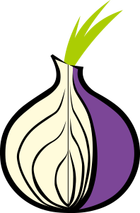 The Tor internet browser sends your internet traffic through numerous computers. This protects your privacy, because websites can’t find out where you’re from and your provider won’t be able to see what you’re doing on the internet. That might be handy for some people, but it can be an actual lifesaver for others in countries like Iran and Russia. Tor also lets you visit blocked websites, which is especially useful in a country like Turkey.
The Tor internet browser sends your internet traffic through numerous computers. This protects your privacy, because websites can’t find out where you’re from and your provider won’t be able to see what you’re doing on the internet. That might be handy for some people, but it can be an actual lifesaver for others in countries like Iran and Russia. Tor also lets you visit blocked websites, which is especially useful in a country like Turkey.
Tor also offers access to the dark web, which is the part of the internet that you can’t visit with a normal internet browser. On the dark web you’ll mostly find marketplaces for drugs and weapons, websites that share child pornography and nazi communities.
The downside of Tor’s anonymity is that it can also be used with nefarious intent.
Make sure you really need the Tor internet browser. Are you leaking confidential information to the media? Then use Tor in a public coffee shop with WiFi to maximise your anonymity. The internet is a lot slower using Tor, however, so don’t use it to stream Netflix 📺. Websites can also see that you’re using Tor to browse the web, which sometimes prompts them to prevent your login attempts. Therefore, it’s not recommended to use Tor to conduct online banking, for instance.
Use PGP (but only if you really have to)
PGP, which stands for Pretty Good Privacy, is used to encrypt the contents and attachments of emails with end-to-end encryption. It’s been one of the best ways to encrypt your emails for years, but it’s also very complicated to use. Think about whether you really need PGP 🤔. It’s easier to use Signal.
If you need PGP but don’t know how to set it up yourself, then check out Keybase first. Keybase is a social network that allows you to encrypt messages with PGP quite easily. Do you need more PGP features, such as file encryption? Reach out to an expert for assistance.
OpenWrt on your router
A lot of manufacturers stop updating their routers after a certain time. Therefore, it’s advised to install OpenWrt. The software is available for all sorts of routers and is regularly updated to fix security vulnerabilities 🐛.
OpenWrt doesn’t work with WiFi modems that are provided and managed by your internet provider. You can, however, buy your own router and connect that to your internet provider’s modem. Set your wifi modem to Bridge/DMZ mode, so the device only forwards the internet connection.
Chat using OTR
 Off The Record (OTR) is a safe way to chat with people, just like Signal. OTR is used with an email address and an app on your desktop (Adium for MacOS and Pidgin for Windows and Linux) or smartphone (Conversations for Android and ChatSecure for iOS). These apps let you chat with other OTR users, but most people would still prefer Signal.
Off The Record (OTR) is a safe way to chat with people, just like Signal. OTR is used with an email address and an app on your desktop (Adium for MacOS and Pidgin for Windows and Linux) or smartphone (Conversations for Android and ChatSecure for iOS). These apps let you chat with other OTR users, but most people would still prefer Signal.
Run your own VPN
If you’re technically savvy, you can take matters into your own hands and run your own VPN. The easiest option is Algo, which you install on your – preferably new – server. You’ll manage your own secure internet connection and can connect all your devices to it. Because Algo is easy to configure, you can also use it to set up a temporary VPN.
Create your own security camera
NSA whistleblower Edward Snowden worked on Haven, which is a free Android app that turns your old smartphone into a smart security camera. This won’t be useful unless you think a hacker is trying to physically access your devices to obtain your information, by connecting a malware-infected flash drive to your laptop, for instance.
Haven uses the cameras, microphones, light sensors and accelerometer of a phone to monitor movement and sound. Put the old smartphone in your hotel room, and you’ll be alerted as soon as someone enters the room. Haven also makes pictures and records videos of the intruder. Snowden also refers to Haven as a portable digital watchdog 🐶.
iPod Touch with Signal
 Smartphones are constantly connecting to cell towers to receive phone calls, texts and data. That leaves one heck of a trail of (meta)data, which intelligence agencies can abuse. People at risk, such as journalists, lawyers and politicians, need to be aware of this. An iPod Touch with Signal is a safe way to communicate in such situations. Apple’s music player uses the latest version of iOS, has access to the App Store and allows wifi-calling and messaging via Signal. To create a Signal account, you need a (temporary) phone number. Buy a prepaid SIM card or register a VoIP number. This tip applies to iPads (without LTE functionality) too, although those won’t fit your pocket so easily.
Smartphones are constantly connecting to cell towers to receive phone calls, texts and data. That leaves one heck of a trail of (meta)data, which intelligence agencies can abuse. People at risk, such as journalists, lawyers and politicians, need to be aware of this. An iPod Touch with Signal is a safe way to communicate in such situations. Apple’s music player uses the latest version of iOS, has access to the App Store and allows wifi-calling and messaging via Signal. To create a Signal account, you need a (temporary) phone number. Buy a prepaid SIM card or register a VoIP number. This tip applies to iPads (without LTE functionality) too, although those won’t fit your pocket so easily.
Be wary of certificates
Hackers sometimes try to install their own certificates on your computer, smartphone or tablet, which allows them to keep track of what you’re doing, even when you’re using https-secured websites. Usually, a victim is lured into installing a certificate on their device to gain access to a public WiFi network. In general, people shouldn’t ever have to install a certificate, so be extra cautious when you’re being asked to do so. If necessary, ask whoever it may concern whether the requested installation is legitimate.
Use a privacy screen
A privacy screen is a screen-film you place on your smartphone, laptop or tablet screen. These screens block viewing angles, except for when you’re looking straight at your screen, making sure that no one can see what you’re doing 👀 on your devices. If your phone is lying face-up on a table, you’ll have to pick it up and look straight at it to be able to read or see anything. Fellowes sells good privacy screens, from 30 to 70 USD.
Use a ‘USB condom’
Yup, ‘USB condom’ sounds pretty gross, but the SyncStop does exactly what that implies: it doesn’t transfer any data, only electricity, when you’re charging a device via the USB port on your computer. This prevents any malware from getting installed on your smartphone or tablet. If you want to charge your device using an unfamiliar computer, the SyncStop prevents all malware attacks.
Tails and Qubes
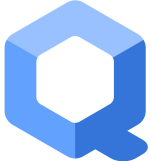 These two operating systems are for experts only, because they’re difficult to operate. Tails runs from from a flash drive that you connect to your computer, and Qubes has such an option too. Disconnect the flash drive from the computer and your PC will have no recollection of what you’ve done on it in the meantime. Tails protects your privacy and offers all sorts of apps to do so, like Tor, Thunderbird and PGP. Qubes offers the best protection and is used by people who are targeted by (state-sponsored) hackers.
These two operating systems are for experts only, because they’re difficult to operate. Tails runs from from a flash drive that you connect to your computer, and Qubes has such an option too. Disconnect the flash drive from the computer and your PC will have no recollection of what you’ve done on it in the meantime. Tails protects your privacy and offers all sorts of apps to do so, like Tor, Thunderbird and PGP. Qubes offers the best protection and is used by people who are targeted by (state-sponsored) hackers.
But remember: if you lack technical knowledge, using one of these operating systems can reduce your online security. Sometimes it’s better to stick to devices and services that you’re comfortable with. Don’t use them just because you think it’s safer. And with that important piece of advice, this expansive manual comes to a close.
Closing notes
This expansive manual was created with the help of six professional hackers: Maarten van Dantzig, Rik van Duijn, Melvin Lammerts, Loran Kloeze, Sanne Maasakkers and Sijmen Ruwhof. The wonderful illustrations are made by Laura Kölker. Copy editor Marcel Vroegrijk made sure that everything reads well. The original Dutch version of Watch Your Hack was lovingly translated into English by Kevin Shuttleworth and, once again, edited by Marcel Vroegrijk.
Do you know anyone that could use some security tips and tricks? Send them a link to this website. You could, for instance, use email, Twitter, Facebook and WhatsApp to share the link. Do you have any comments or suggestions? Let me know via Twitter (@danielverlaan) or send me an email.
You can also donate 💰 to support Watch Your Hack. Buy three or more stickers or wire an amount of your choosing via PayPal or iDeal. A donation of 5 USD will take care of the monthly server costs, or I can buy myself a craft beer 🍺. Cryptocurrencies are also accepted:
bitcoin: 1Psq1MmgPSKy8npnAvZASdtPD18EV61U3k
ethereum: 0x264510031A8F0b55432232F65337a67cA3Eb23bB
litecoin: Lg8sxK3bk4zvdmpHHLsV76gsw9v8wbAk2S
Watch Your Hack V6.2 (changelog)
Thanks to iA Writer for their Duospace-font
❤️ Lovingly built using Jekyll
© Daniël Verlaan, 2018


8 thoughts on “Hướng dẫn bảo vệ bạn chống lại các Hacker”